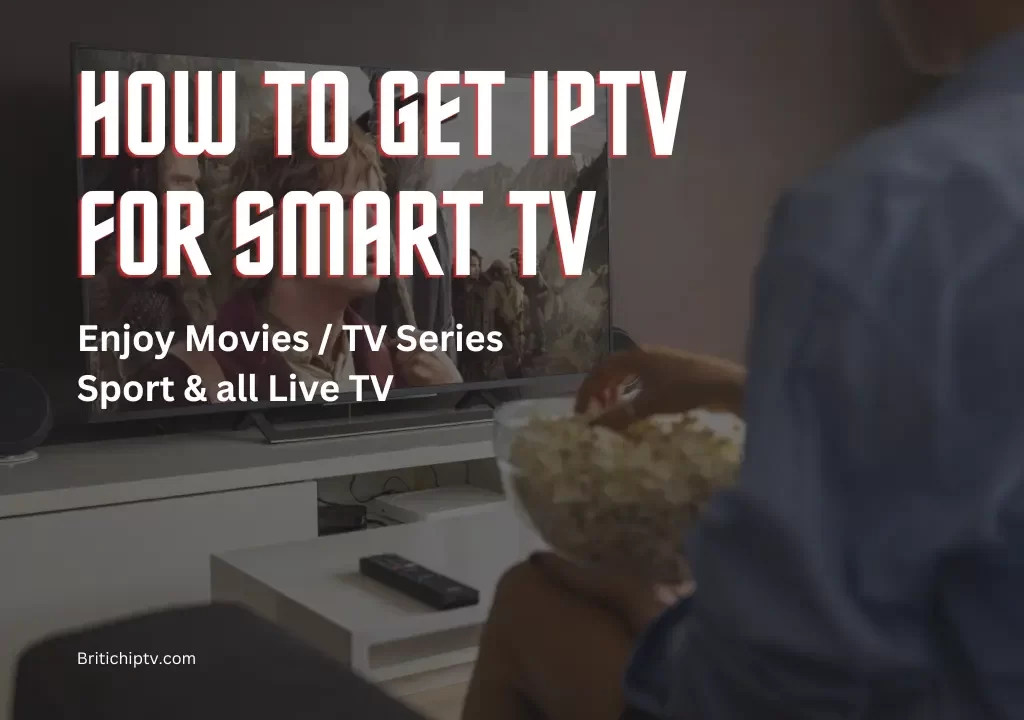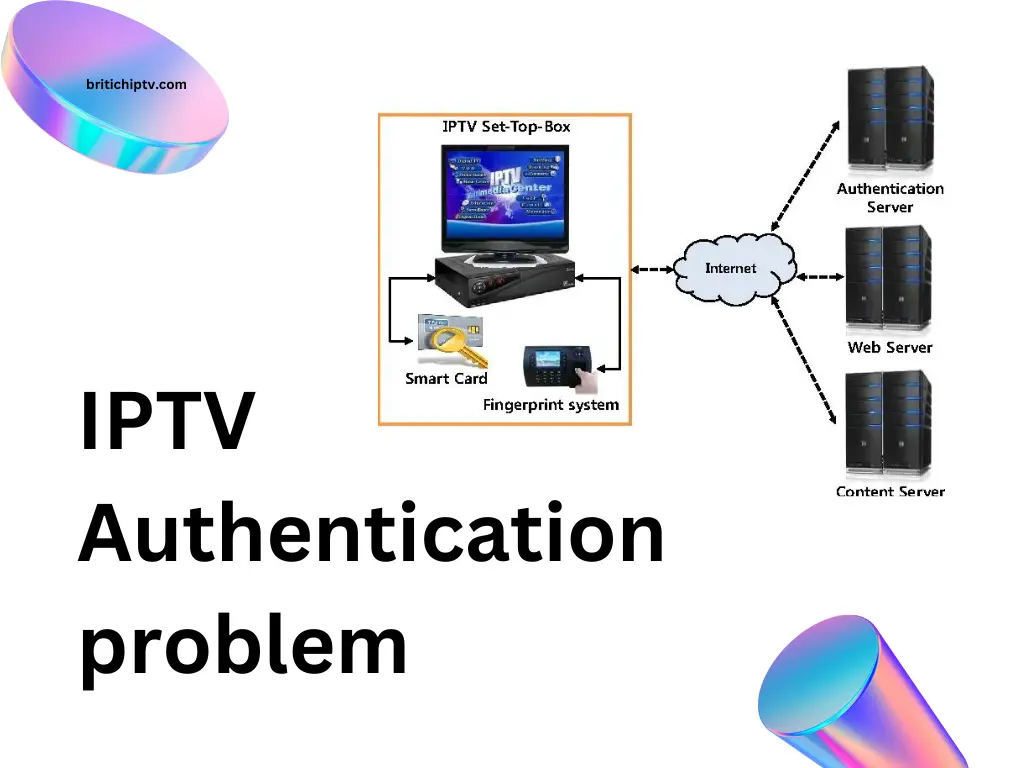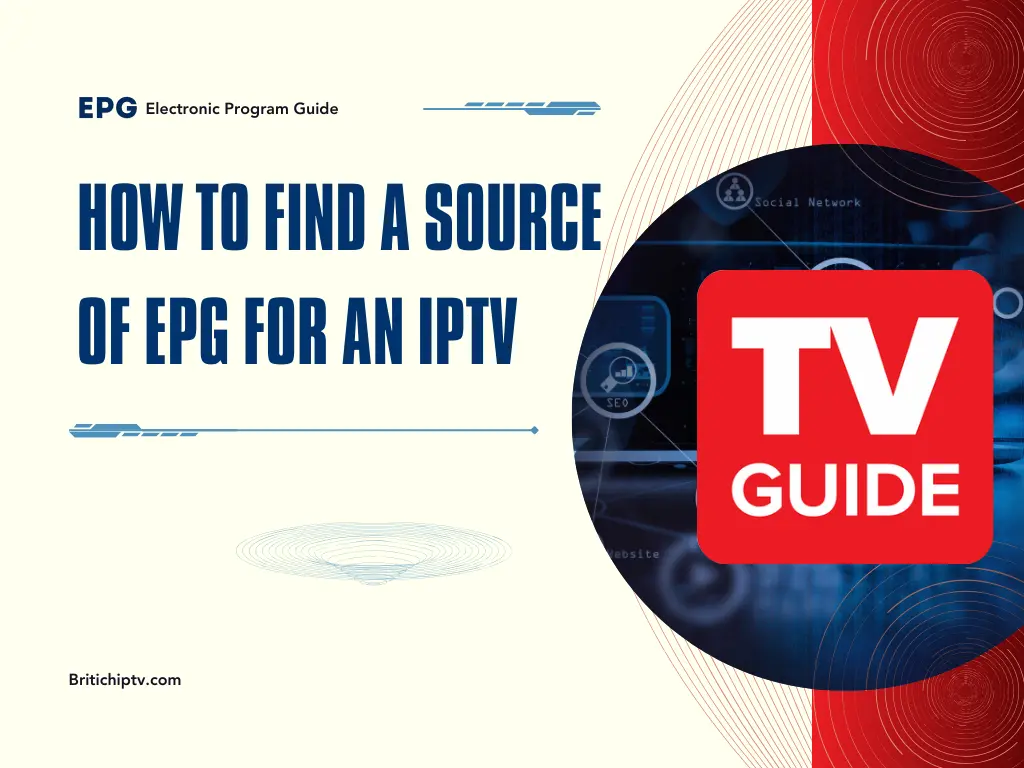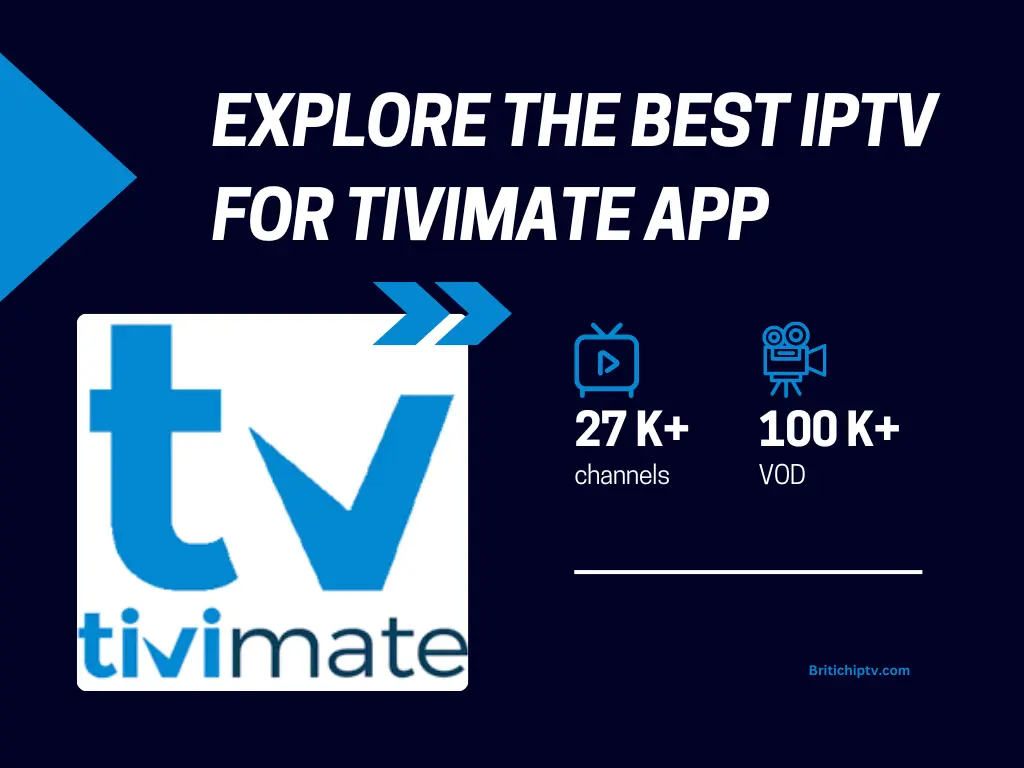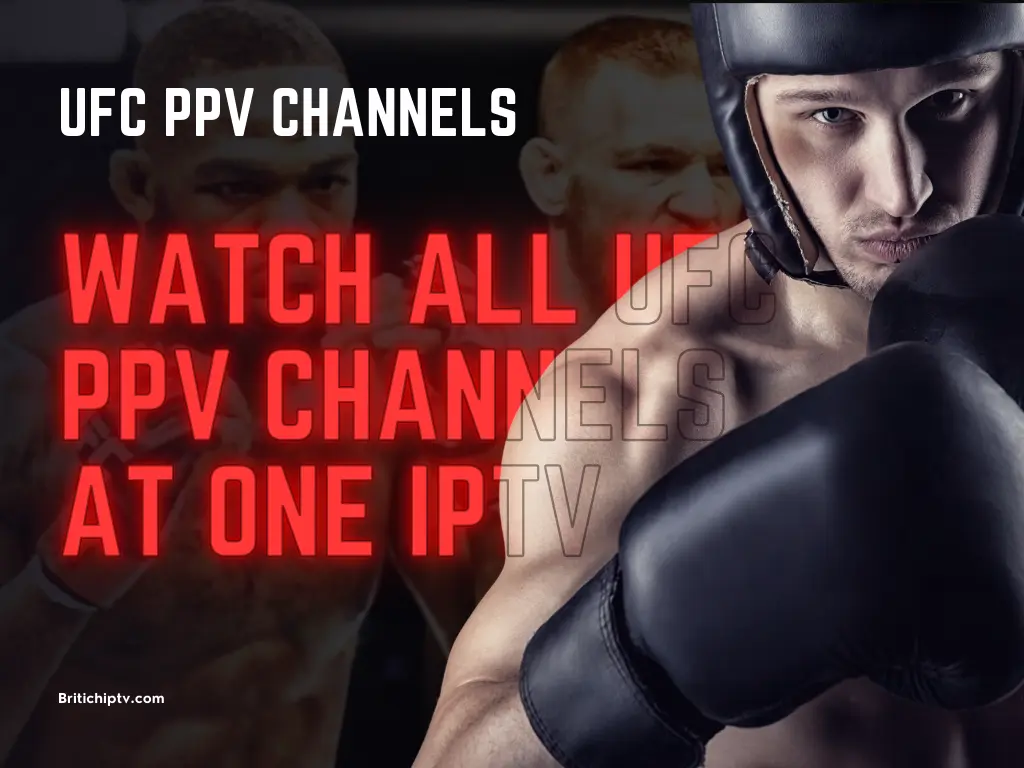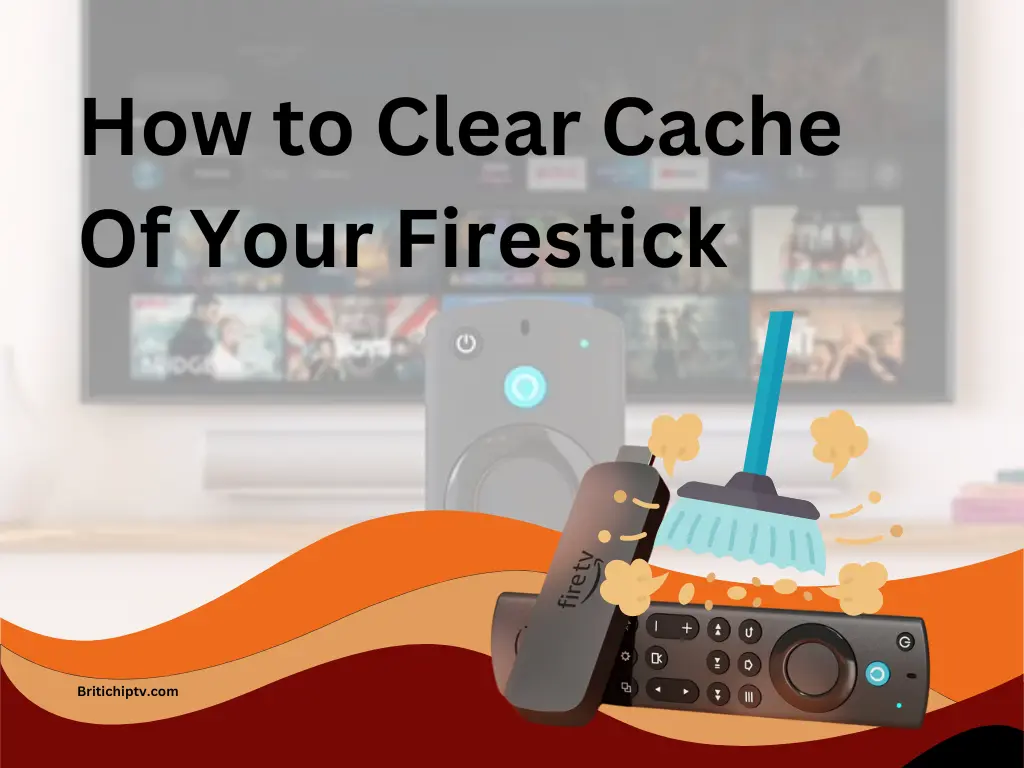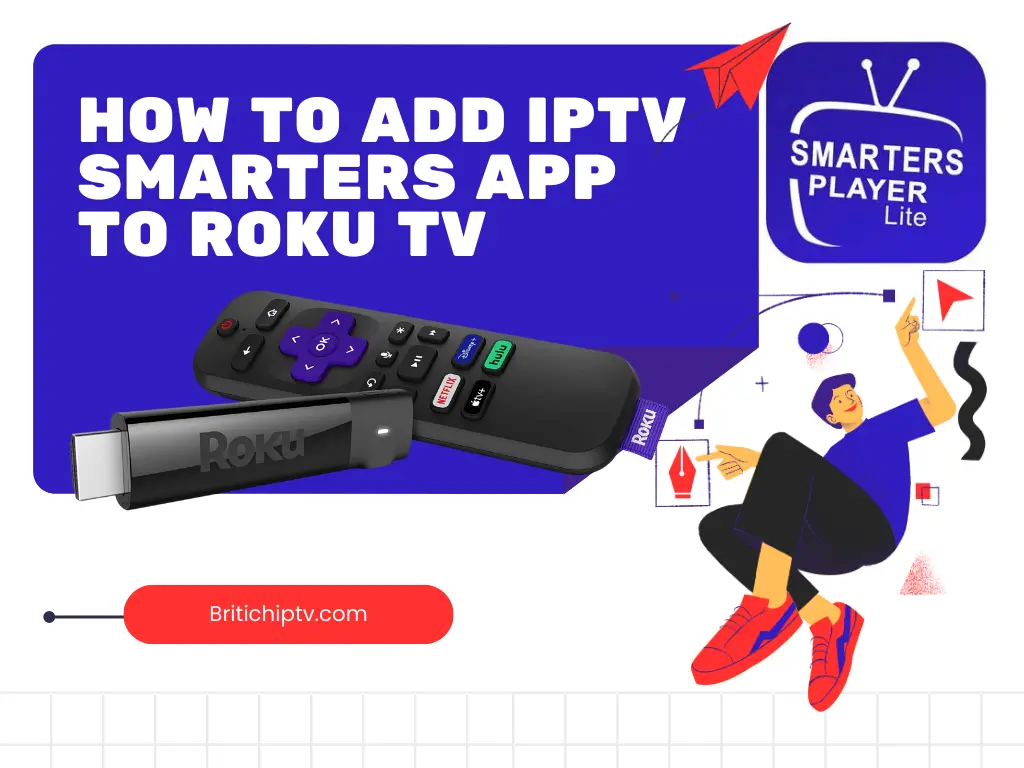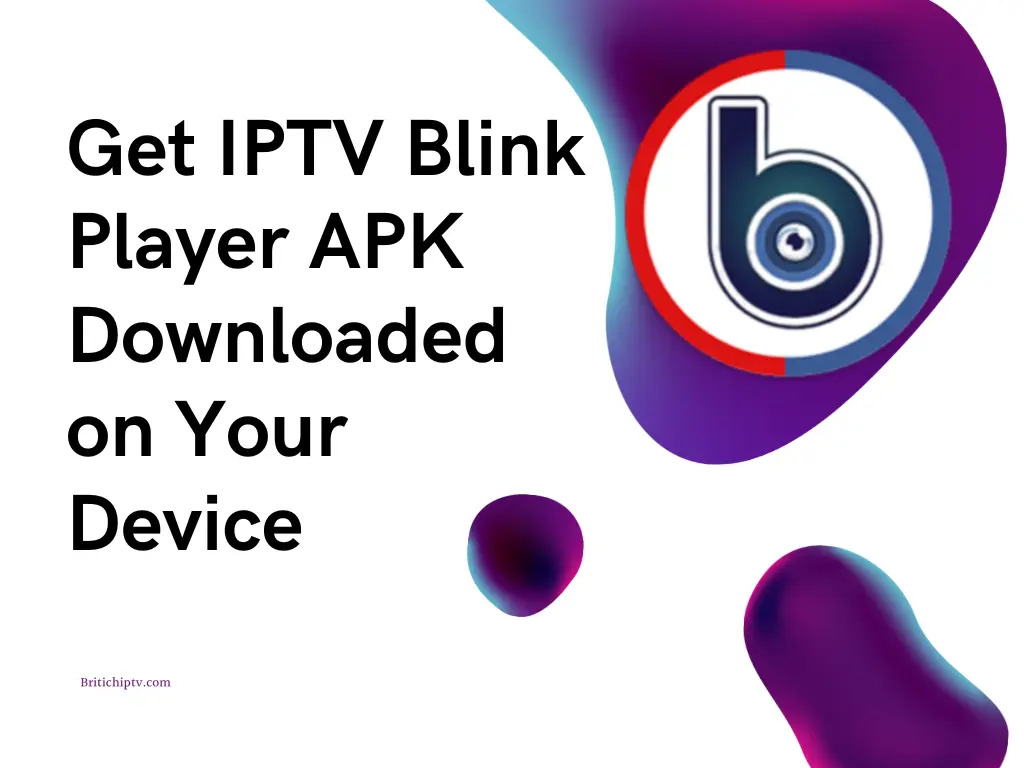Introduction
In this digital era, the way we consume entertainment has undergone a remarkable transformation. Traditional cable TV has given way to the more flexible and personalized Internet Protocol Television (IPTV) experience. If you’re ready to embrace this evolution and set up IPTV for smart TV, this comprehensive guide will walk you through the process, ensuring a seamless transition.
Verify the Compatibility of IPTV for Smart TV

Before embarking on the IPTV setup journey, it’s crucial to ensure the Compatibility of IPTV for smart TV and it is compatible with IPTV Player applications. While most modern smart TVs support a wide range of streaming apps, it’s always wise to double-check. Navigate to your TV’s app store and search for popular IPTV apps such as Smart IPTV, IPTV Smarters, or TiviMate. If these apps are available for download, you’re good to go. Additionally, check your TV’s manual or the manufacturer’s website for compatibility information. Some TV models may require specific firmware updates to support these apps.
Obtain the best IPTV Subscription
To access a vast array of channels and on-demand content, you’ll need to subscribe to a reputable IPTV service provider. At British IPTV, we offer a variety of plans tailored to your needs, including a free 1-day trial to help you explore our offerings before committing. Take your time to research and compare different providers, considering factors such as channel offerings, pricing, and customer reviews. Once you’ve identified a provider that aligns with your preferences, sign up for a plan that suits your needs and follow their instructions to obtain your subscription details.
Install the IPTV Player
After obtaining your IPTV subscription, the next step to Get the IPTV for smart TV is to install an app. Follow these steps to get started:
- Open the App Store: Navigate to the app store on your smart TV.
- Search for Google Chrome: Install Google Chrome from the PlayStore if it’s not already installed.
- Download the IPTV App: Open Google Chrome, visit the British IPTV website, and download the recommended IPTV app player from the activation email.
- Install the App: Follow the on-screen instructions to install the app.
Configure the IPTV App Player
After successfully installing the IPTV app, launch it from your smart TV’s app menu. You will likely be prompted to enter your IPTV subscription details, including your username and password. Carefully input the information provided by your IPTV service provider, ensuring accuracy to avoid any connectivity issues.
Explore Channels and Features
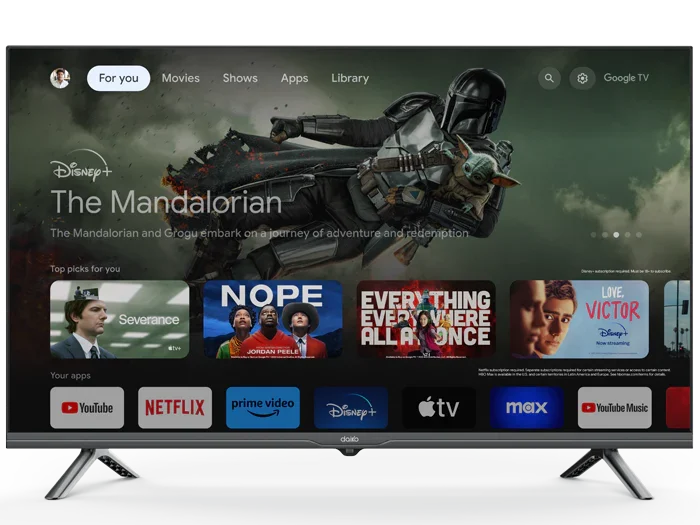
With your subscription details entered correctly, you should now have access to a vast array of channels and features offered by your IPTV service. Take some time to explore the channel list, navigate through different categories, and familiarize yourself with any additional features such as on-demand content, catch-up TV, or recording capabilities.
Customize Your Viewing Experience
One of the significant advantages of IPTV is the ability to tailor your viewing experience to your preferences. Many IPTV apps allow you to create personalized channel lists, set parental controls, and even integrate with other smart home devices for a truly immersive entertainment experience.
Enjoy Uninterrupted Streaming
To ensure an uninterrupted IPTV streaming experience, it’s essential to have a stable and high-speed internet connection. Consider upgrading your internet plan if necessary, and ensure that your smart TV is connected to a reliable Wi-Fi network or directly to your router via an Ethernet cable.
Stay Up-to-Date with Updates
IPTV service providers regularly update their channel lineups, add new features, and address any technical issues. Keep an eye out for app updates and follow your provider’s instructions to ensure that you’re always running the latest version of the IPTV app, ensuring optimal performance and access to the latest content.
Troubleshoot with Your IPTV Provider
Like any technology, IPTV can sometimes encounter hiccups. If you experience issues such as buffering, poor video quality, or connectivity problems, try troubleshooting steps like restarting the app, checking your internet connection, or contacting your IPTV provider’s customer support for assistance by clicking the WhatsApp iCon on the right bottom.
Explore Alternative IPTV Solutions
While many smart TVs come equipped with built-in app stores and support for IPTV apps, some models may have limited options. In such cases, consider exploring alternative IPTV solutions like dedicated streaming devices (e.g., Android TV boxes, Amazon Fire TV Stick) or even setting up IPTV on a computer and mirroring it to your TV.
Embrace the Future of Entertainment
As technology continues to evolve, IPTV is poised to become the future of entertainment. By setting up IPTV for smart TV, you’re not only gaining access to a vast array of channels and on-demand content but also embracing a more flexible and personalized viewing experience. Embrace this change and enjoy the convenience of having a world of entertainment at your fingertips.
Conclusion of IPTV for Smart TV
Setting up IPTV for smart TV is a straightforward process that unlocks a world of entertainment possibilities. By following this comprehensive guide, you’ll be well-equipped to navigate the IPTV landscape, tailor your viewing experience, and enjoy a diverse range of channels and on-demand content. So, what are you waiting for? Dive into the world of IPTV and experience entertainment like never before.
FAQ Section
Q: What devices are compatible with IPTV?
A: IPTV is compatible with a wide range of devices including smart TVs, Android TV boxes, Amazon Fire TV Stick, smartphones, tablets, and computers.
Q: How can I verify the compatibility of iptv for smart TV ?
A: You can verify compatibility by navigating to your TV’s app store and searching for popular IPTV apps such as Smart IPTV, IPTV Smarters, or TiviMate. If these apps are available for download, your TV is compatible.
Q: What is the best IPTV app for iOS devices?
A: Smarters Lite is highly recommended for iOS users due to its user-friendly interface, multiple playlist support, EPG integration, and high compatibility with various streaming formats.
Q: What internet speed is recommended for IPTV?
A: For a smooth and uninterrupted IPTV streaming experience, a stable internet connection with a minimum speed of 10 Mbps is recommended. Higher speeds may be necessary for HD and 4K content.
Q: How do I install an app of IPTV for smart TV?
A: Install Google Chrome from the PlayStore, visit the IPTV provider’s website, and download the recommended IPTV app player from the activation email. Follow the on-screen instructions to complete the installation.
Q: What should I do if I experience buffering or connectivity issues?
A: Try restarting the app, checking your internet connection, or contacting your IPTV service provider’s customer support for assistance.