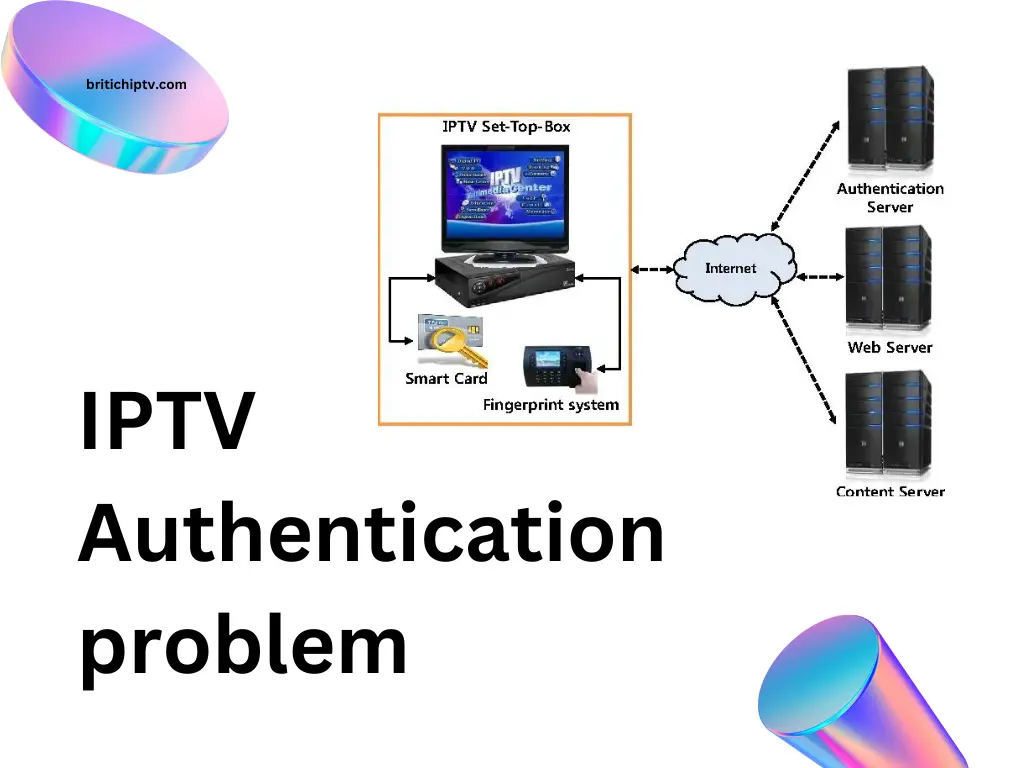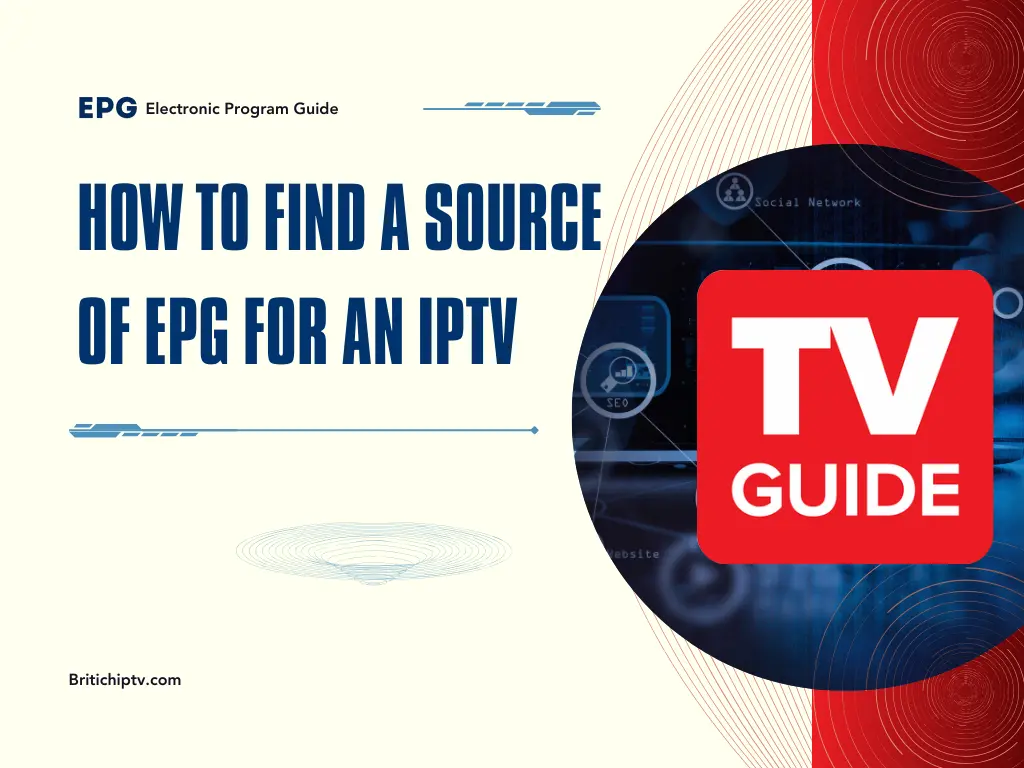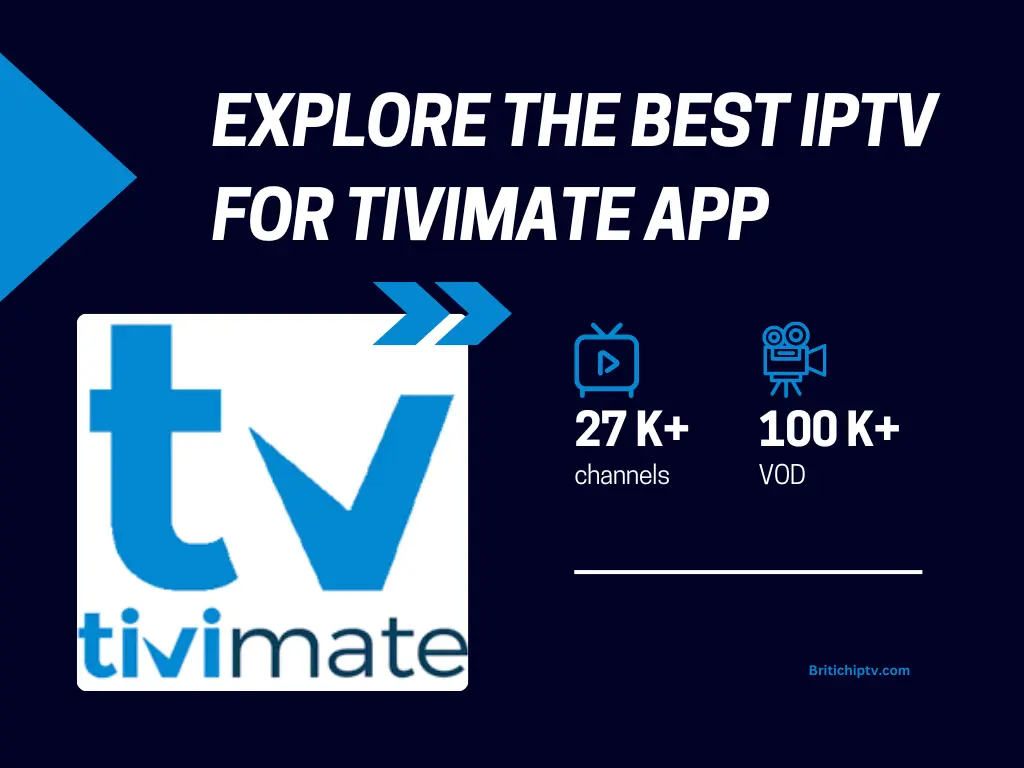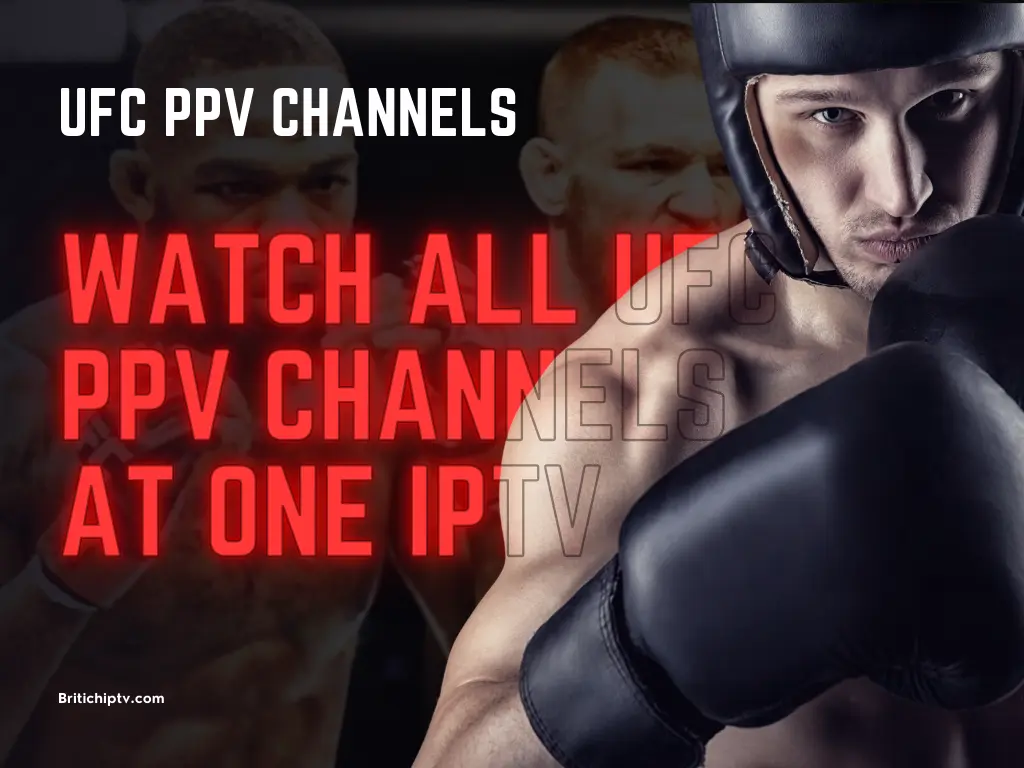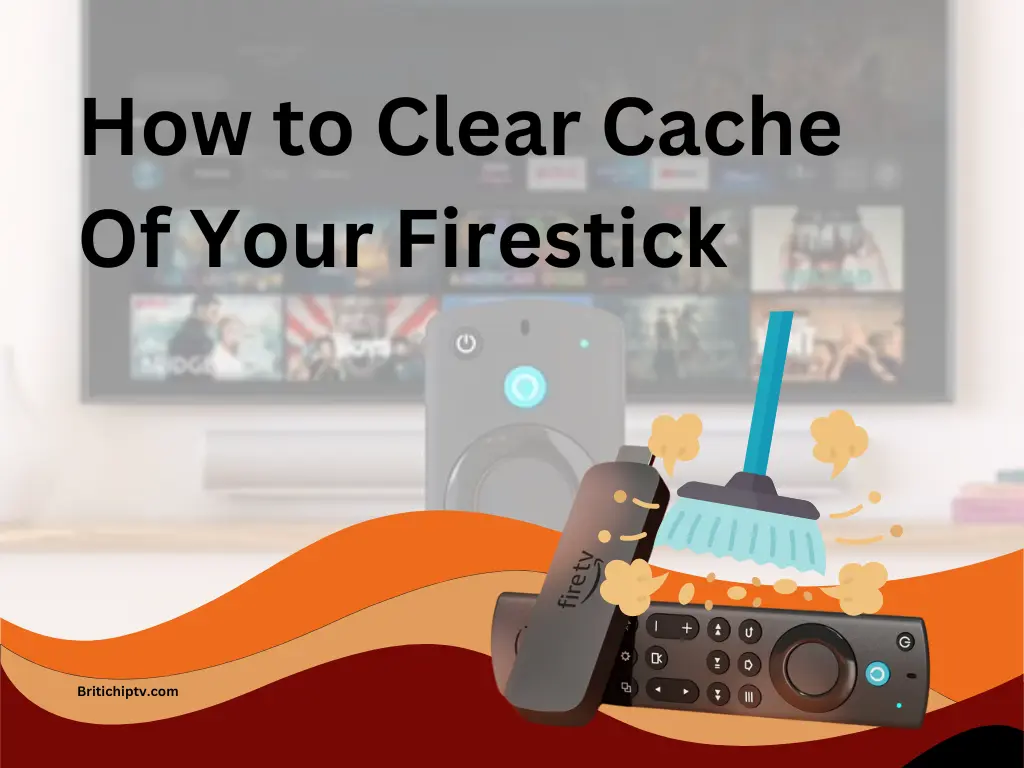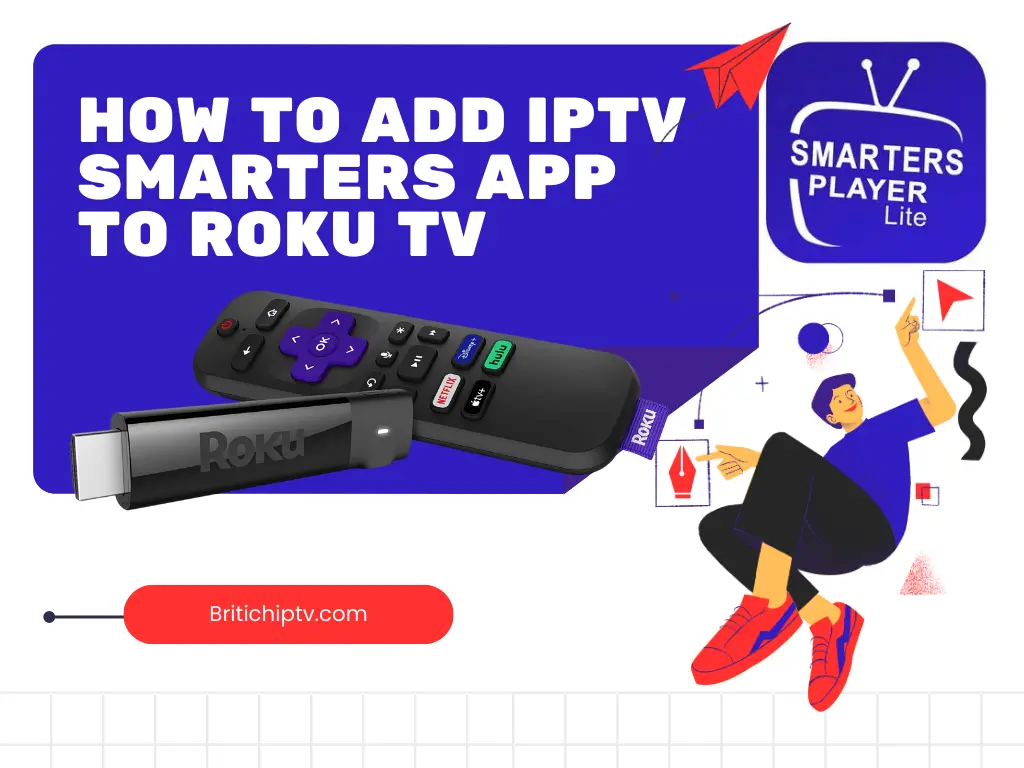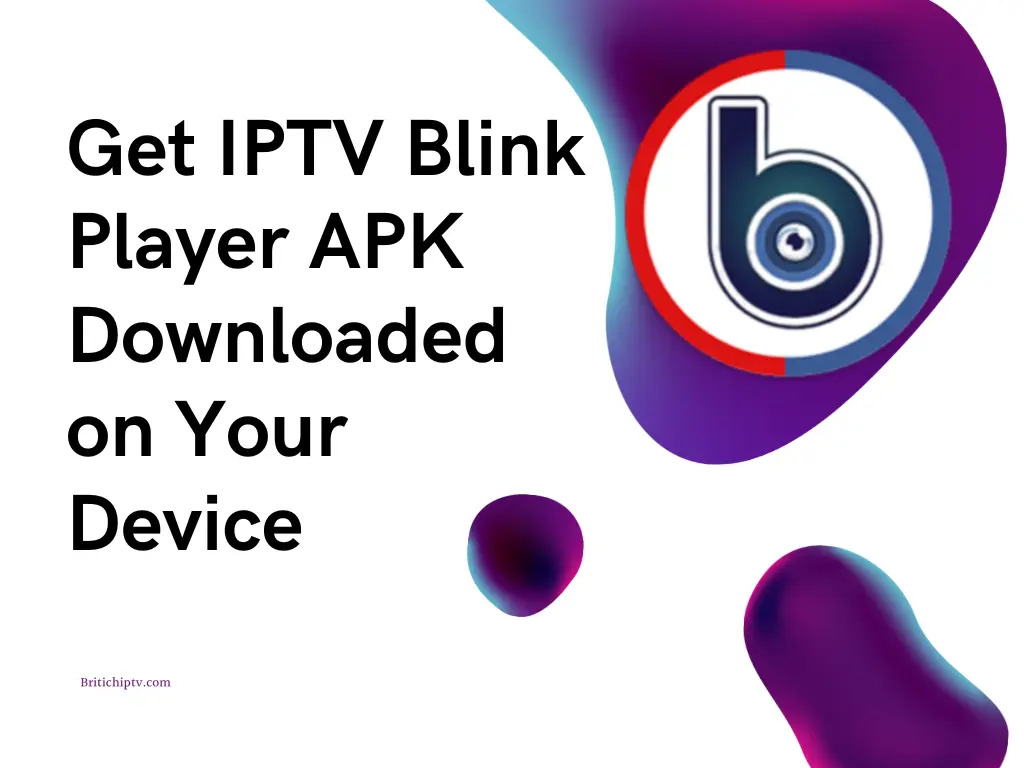Unleashing the Power of IPTV Boxes
In today’s entertainment landscape, IPTV boxes have become essential devices for accessing a wide range of digital content. These compact yet powerful tools provide users with a gateway to live channels, movies, sports, and more. This guide will explore the world of IP TV boxes, specifically focusing on Android IPTV boxes, their features, setup process, and how to make the most of these versatile devices.
What is an Android IPTV Box?
An Android IPTV box is a smart device that runs on the Android operating system, designed to deliver IPTV services directly to your television. Unlike traditional cable boxes, Android IP TV boxes offer extensive customization, adaptability, and access to a wide range of apps. Equipped with advanced processors, memory, and storage, these boxes support high-definition streaming, gaming, and multitasking.
With an Android IP TV box, you can download and install various IPTV apps and streaming services through the Google Play Store, providing flexibility in choosing the content you want to enjoy. Whether it’s live TV, on-demand content, or gaming, an Android box is a robust solution for home entertainment.
Key Features of an Android IPTV Box
Android IPTV boxes are known for their impressive features, designed to enhance the entertainment experience. Here are some notable capabilities:
- High Compatibility with IPTV Apps: Android IPTV boxes support a variety of IPTV apps such as IPTV Smarters, GSE Smart IPTV, and Perfect Player, ensuring a seamless experience across different services.
- 4K Ultra HD and Dolby Atmos Support: Many Android boxes support 4K Ultra HD resolution and Dolby Atmos audio for high-quality streaming.
- Built-in Wi-Fi and Bluetooth: With integrated Wi-Fi and Bluetooth, Android IPTV boxes offer easy connectivity to the internet and other devices, like speakers or controllers.
- Access to the Google Play Store: Users can download various streaming apps, games, and media players, allowing for a personalized setup.
Choosing the Best IPTV Box
When selecting the best Android IPTV box, consider performance, features, and compatibility with your preferred IPTV apps. Popular options include:
- Nvidia Shield – Known for its powerful performance and excellent support for 4K streaming.
- Amazon FireStick – A compact option with robust performance and compatibility with various IPTV apps.
- Xiaomi Mi Box – Offers a user-friendly interface and good streaming quality at an affordable price.
For more information on prices and where to buy, check trusted UK retailers or online stores for these models.
Setting Up Your Android IPTV Box
Ready to get started? Follow these step-by-step instructions to set up your Android IPTV box for IPTV streaming:
1. Unbox and Prepare Your Android Box
Begin by unboxing your Android IPTV box. Inside the package, you should find the Android box, a power adapter, an HDMI cable, and any other accessories.
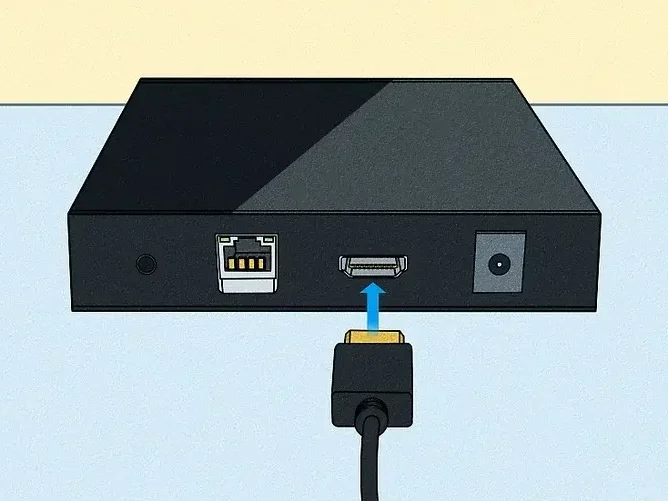
2. Connect to Your TV
Use the provided HDMI cable to connect your Android box to an available HDMI port on your TV. Ensure that both ends are securely connected.

3. Power On Your Device
Plug the power adapter into your Android box and connect it to a power outlet. Turn on your TV and switch to the HDMI input that corresponds to your Android box connection.
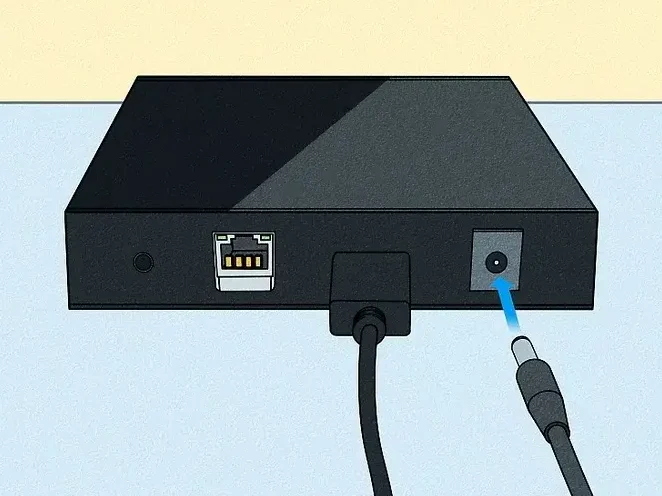
4. Complete the Initial Setup
Upon powering on, you’ll be guided through the setup process, which includes choosing a language, connecting to your Wi-Fi network, and signing in with your Google account. Follow the on-screen prompts to finish this setup.
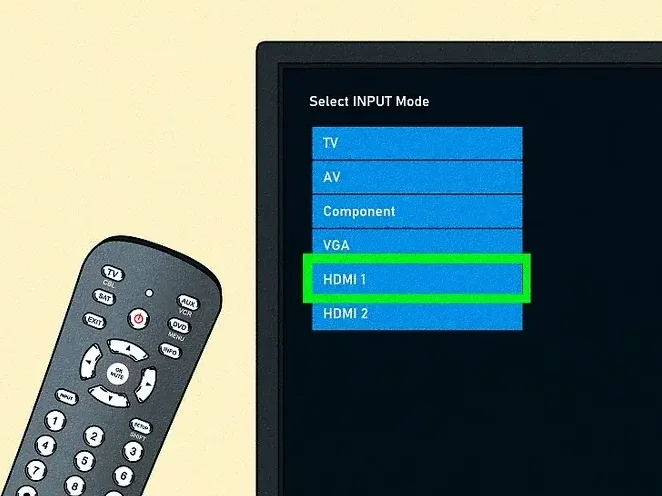
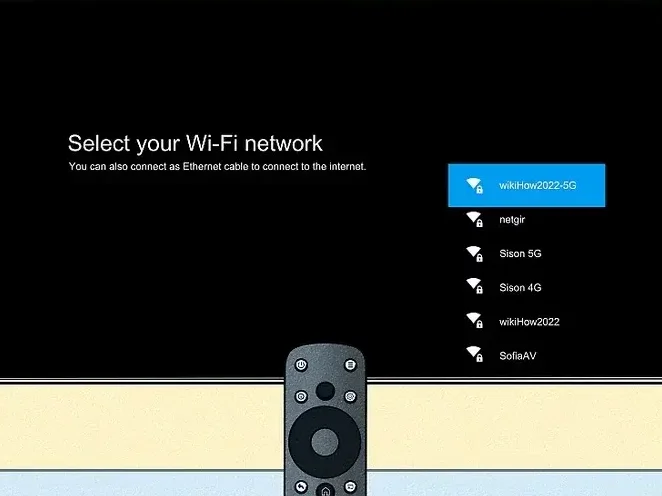
5. Access the Google Play Store
Once connected to the internet, navigate to the Google Play Store app on your Android box. From here, you can download various IPTV apps and streaming services.
6. Download and Install IPTV Apps
Search for popular IPTV apps such as IPTV Smarters, GSE Smart IPTV, or Perfect Player. Select your desired app and click “Install” to download it onto your Android box.
Tip: If you’re looking for a reliable IPTV subscription, consider providers like British IPTV. Some providers offer a free trial for new users.
7. Configure Your IPTV App
Open the installed IPTV app and follow the on-screen instructions to set it up. You will need to enter credentials or an activation code from your IPTV provider to access channels and content.
8. Explore Your IPTV Channels
Once configured, browse the available channels, select your favorites, and begin streaming content.
9. Optimize Your Settings
Visit the settings menu on both your Android box and IPTV app to customize options like video resolution, audio settings, and playback preferences for the best viewing experience.
Exploring IPTV Box Options for UK Users
For users in the UK, IPTV boxes fully loaded with UK content are popular choices. These boxes come pre-configured with apps and channels specific to UK audiences, offering access to British channels, sports events, and entertainment programs. Fully loaded UK IP TV boxes simplify the setup process by including pre-installed apps, making them a convenient option for UK viewers.
Summary of Android IPTV Box Setup Steps
| Step | Description |
|---|---|
| Unbox | Open your Android box and gather accessories. |
| Connect to TV | Use HDMI to connect the box to your TV. |
| Power On | Plug in and turn on the device. |
| Initial Setup | Connect to Wi-Fi and sign in with Google. |
| Download IPTV Apps | Install apps from the Google Play Store. |
| Configure IPTV App | Enter IPTV provider credentials. |
| Optimize Settings | Adjust resolution and audio settings. |
| Start Streaming | Explore and watch your IPTV content. |
FAQ
1. What is an Android IPTV box?
An Android IPTV box is a device that uses the Android OS to provide IPTV services on your TV, allowing access to live channels, on-demand content, and apps from the Google Play Store.
2. Can I use any Android IPTV box for streaming in the UK?
Yes, many Android IPTV boxes work well in the UK. Look for fully loaded boxes pre-configured for UK content if you want easy access to British channels.
3. How do I install IPTV apps on my Android box?
After completing the initial setup, visit the Google Play Store on your Android box, search for your desired IPTV app, and install it.
4. Do I need a subscription to use IPTV on an Android box?
Yes, to access IPTV channels and content, you’ll need a subscription from an IPTV provider. Many providers offer free trials for new users.
5. What are the best IPTV apps for Android boxes?
Top-rated IPTV apps include IPTV Smarters, GSE Smart IPTV, and Perfect Player. These apps are compatible with most Android boxes and offer customizable features.
Conclusion
Android IPTV boxes have become indispensable for modern home entertainment, offering a convenient and flexible way to stream IPTV content. By choosing a high-quality Android Box IPTV and following the setup steps in this guide, you can unlock a world of entertainment options. Whether you’re tuning in to live TV, watching movies, or exploring UK-specific content, an Android IP TV box provides a versatile solution to suit your viewing preferences. Enjoy endless streaming possibilities right at your fingertips.