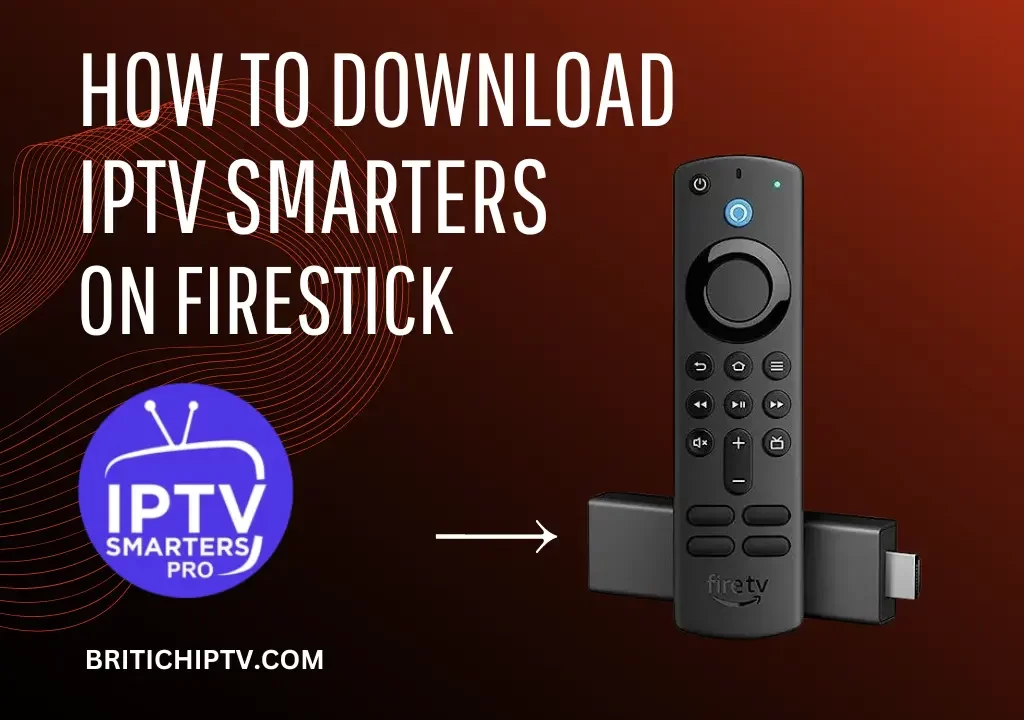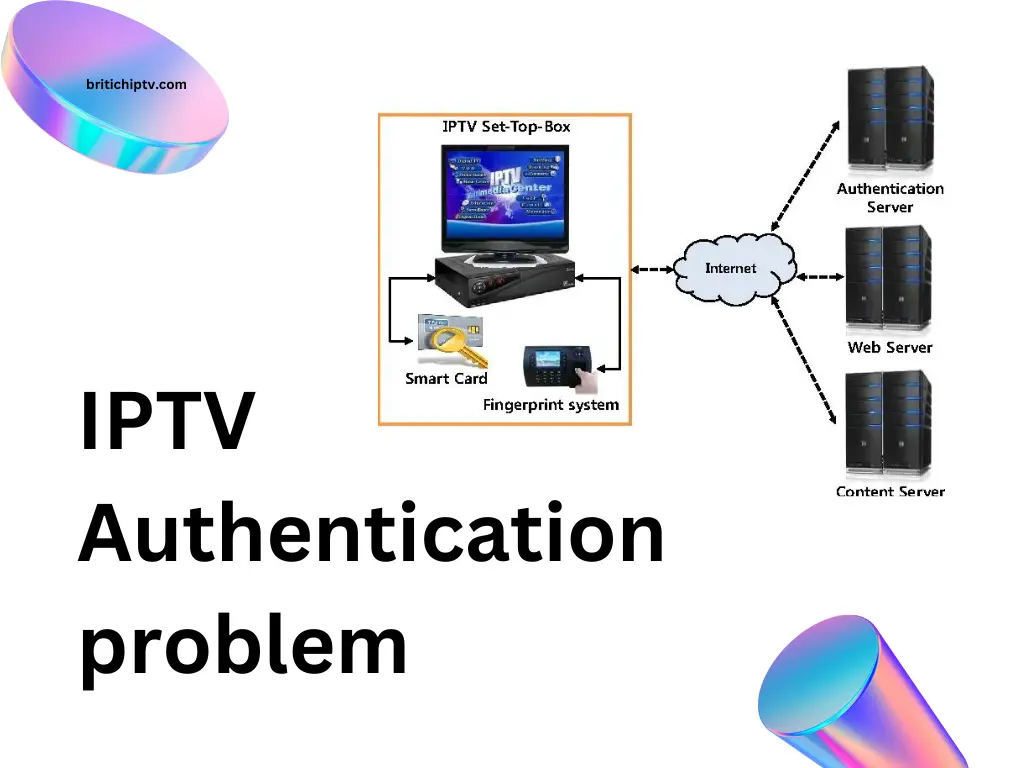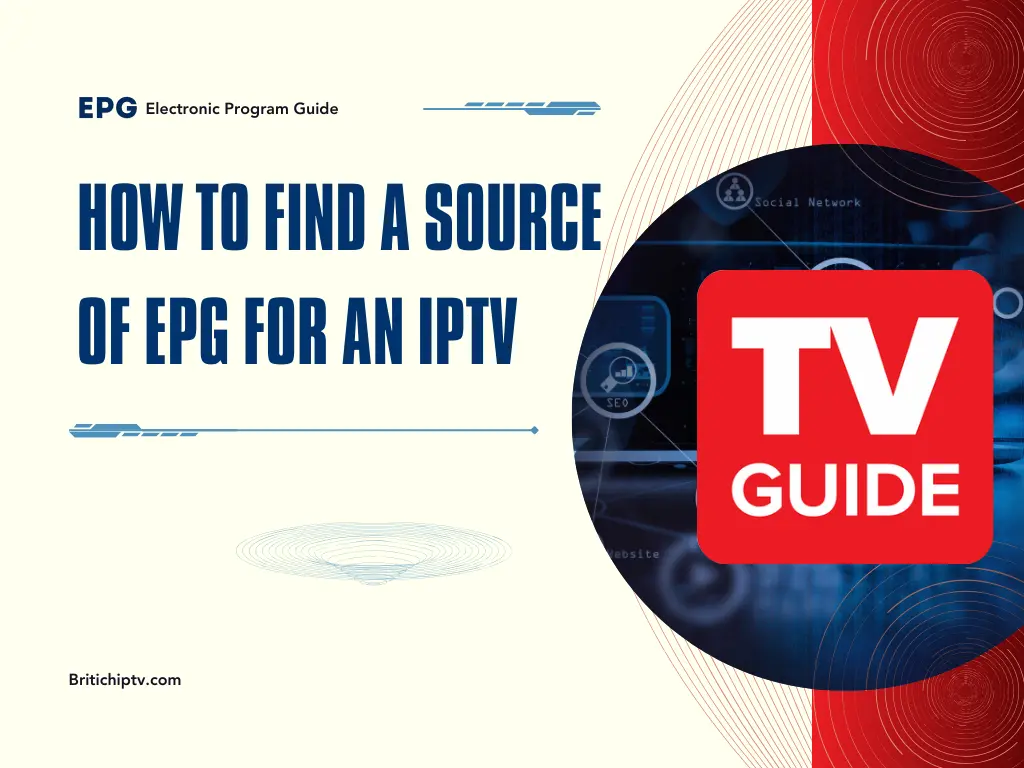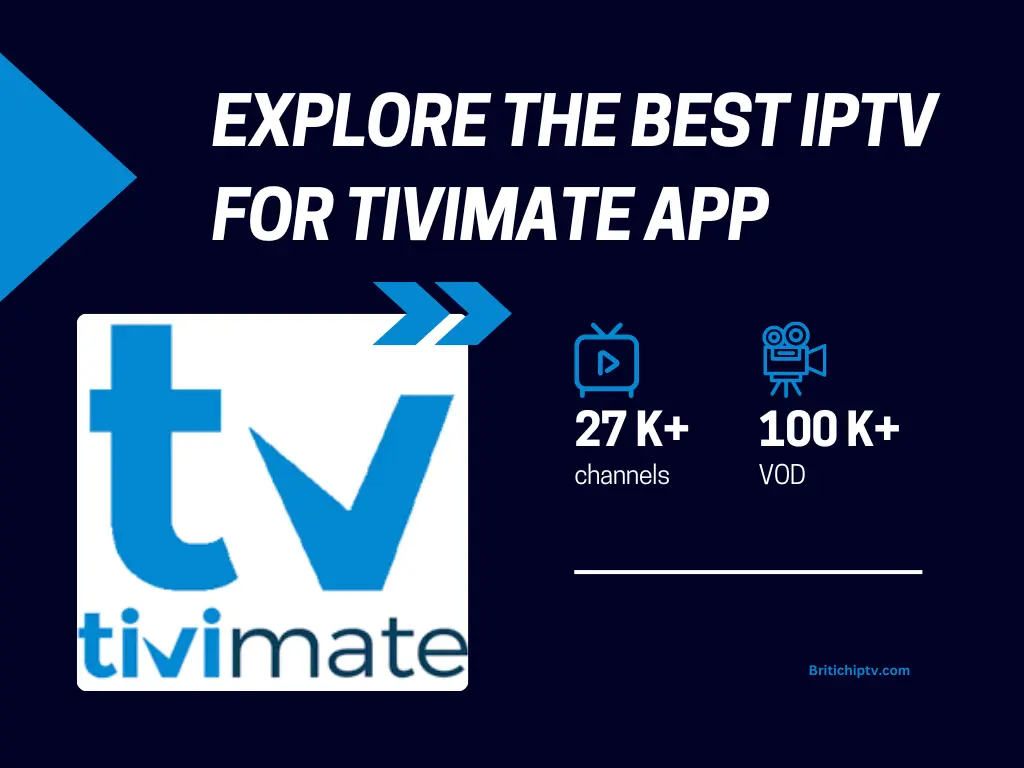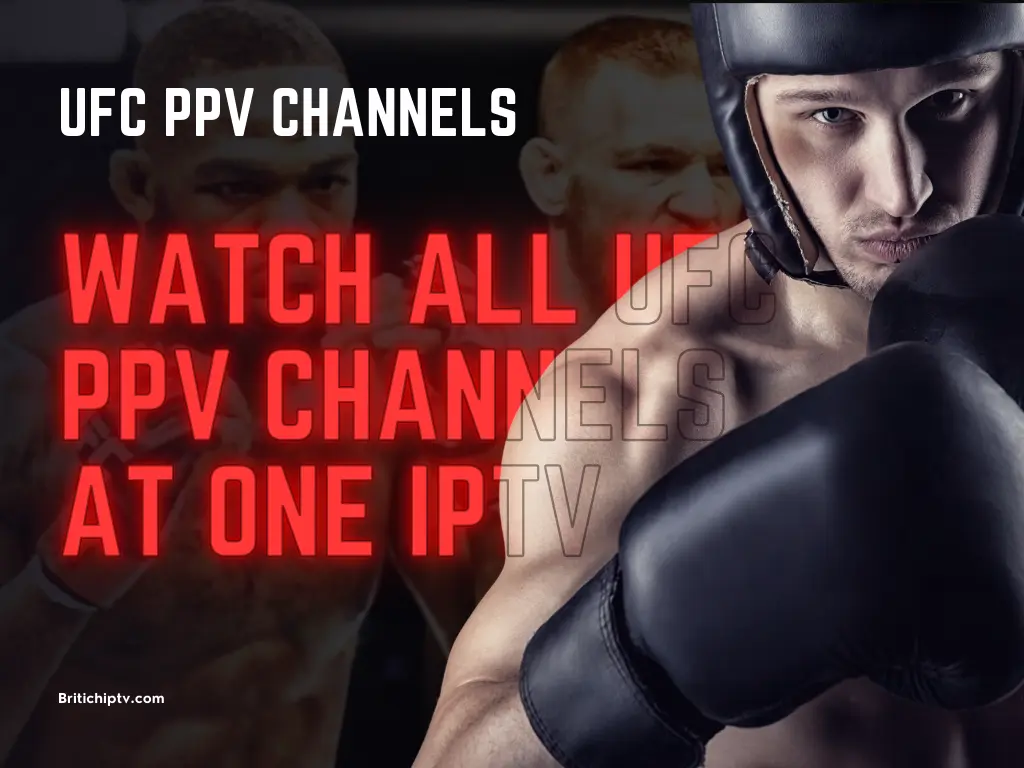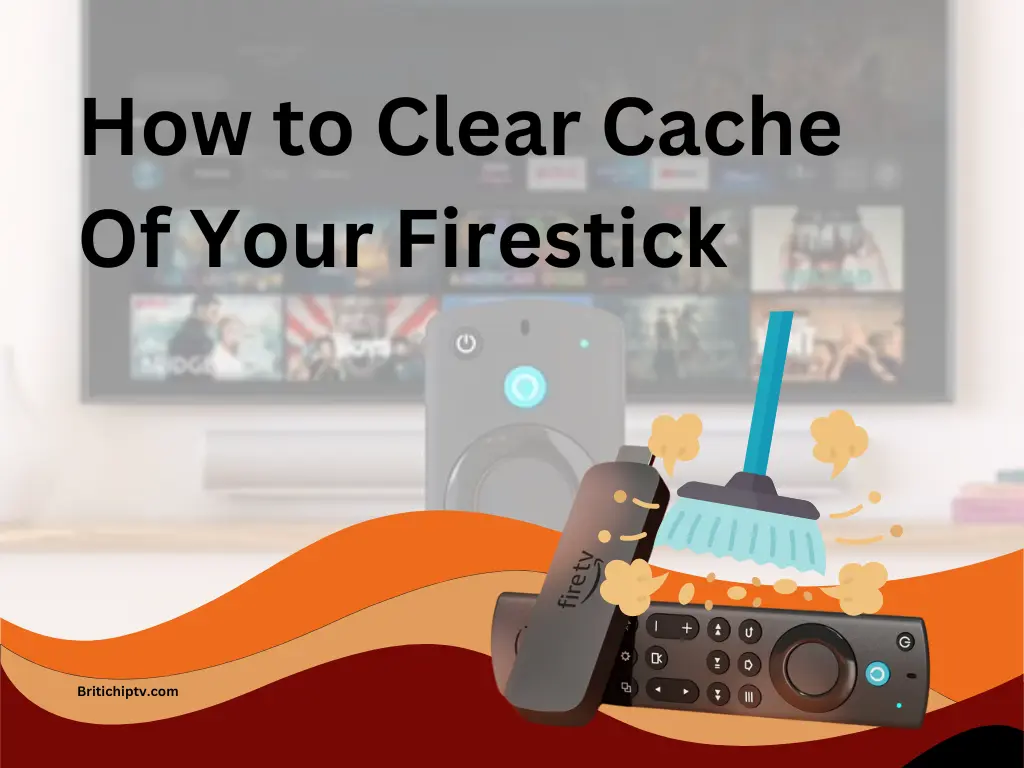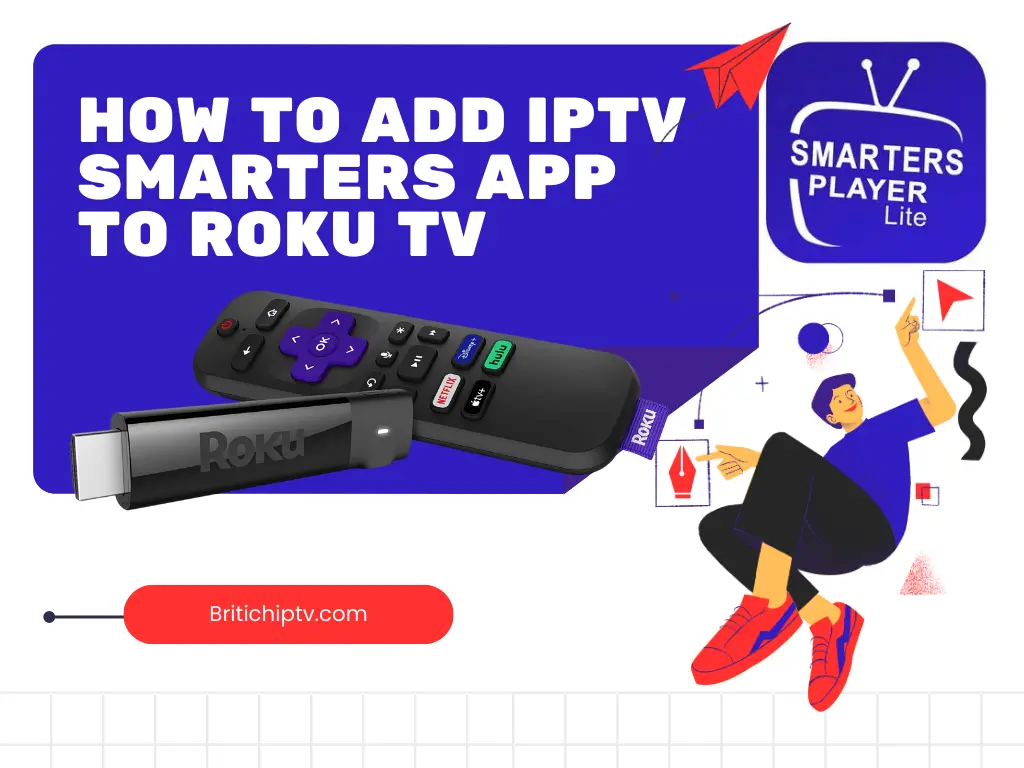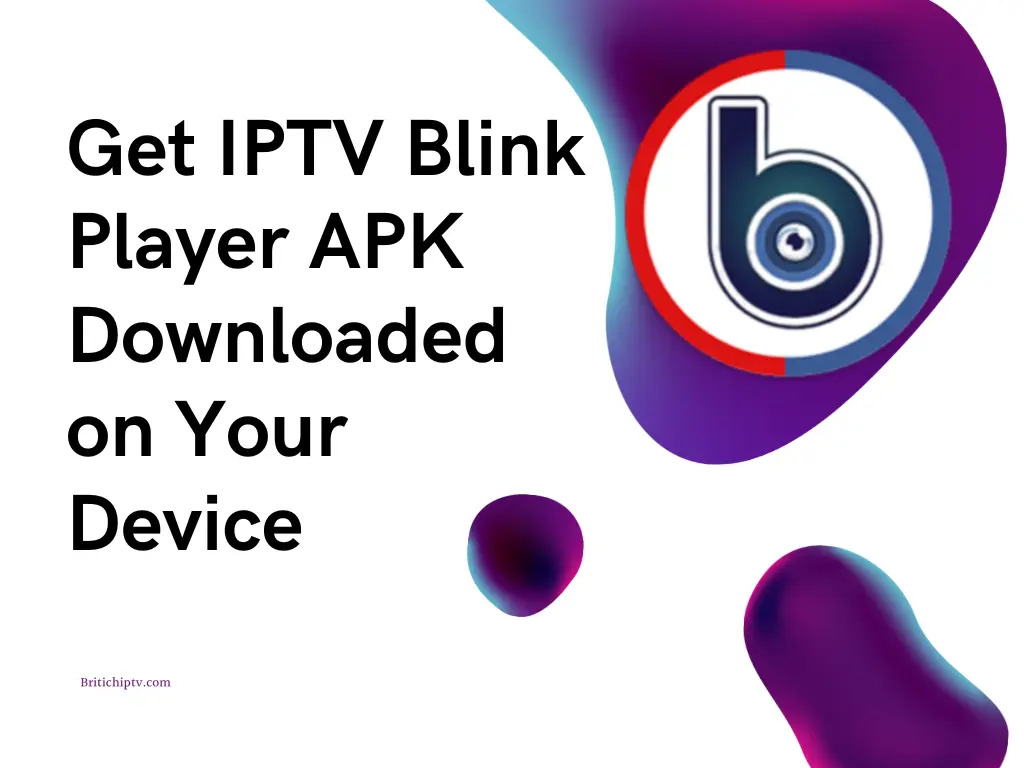Transform Your Firestick with IPTV Smarters
If you’re looking for a convenient way to stream your favorite TV channels, sports, and on-demand content, IPTV Smarters on Firestick IPTV is the perfect solution. IPTV Smarters is a popular, user-friendly IPTV player that provides a seamless experience for watching live TV, movies, and series on your Firestick.
This guide walks you through the step-by-step process of downloading and setting up IPTV Smarters on your Firestick device. Even if you’re new to IPTV or streaming setups, these instructions will have you streaming in no time. Let’s dive into how to install IPTV Smarters on Firestick IPTV and unlock a world of entertainment.
Key Points to Remember
- Downloading IPTV Smarters on Firestick IPTV lets you stream live TV channels and on-demand content effortlessly.
- IPTV Smarters is available as an APK file, ideal for Firestick users seeking versatility and ease of use.
- Follow this step-by-step guide to install and set up IPTV Smarters on Firestick, and explore its features to enhance your streaming experience.
Quick Setup Guide: IPTV Smarters on Firestick IPTV
| Step | Description |
|---|---|
| 1. Install Downloader App | Download and install the Downloader app from the Firestick’s app store. |
| 2. Download IPTV Smarters APK | Open Downloader, enter the Code= 78522. |
| 3. Launch IPTV Smarters | Locate the IPTV Smarters app on the Firestick home screen and open it. |
| 4. Enter IPTV Login | Input your IPTV provider’s login credentials (username, password, and server URL). |
| 5. Start Streaming | Browse channels, access VOD content, and enjoy live TV through IPTV Smarters. |
What is IPTV Smarters APK?
Before jumping into how to install IPTV Smarters on Firestick IPTV, it’s helpful to understand what IPTV Smarters is and why it’s so popular. IPTV Smarters is an IPTV player that allows you to access live TV, VOD (Video on Demand), and series on compatible devices. With an intuitive interface, IPTV Smarters provides a smooth user experience and supports various IPTV features, making it ideal for Firestick users.
Step-by-Step Guide to Download IPTV Smarters on Firestick IPTV
Setting up IPTV Smarters on Firestick is a straightforward process. Follow these steps to install the app and start streaming:
Step 1: Download the Downloader App on Firestick
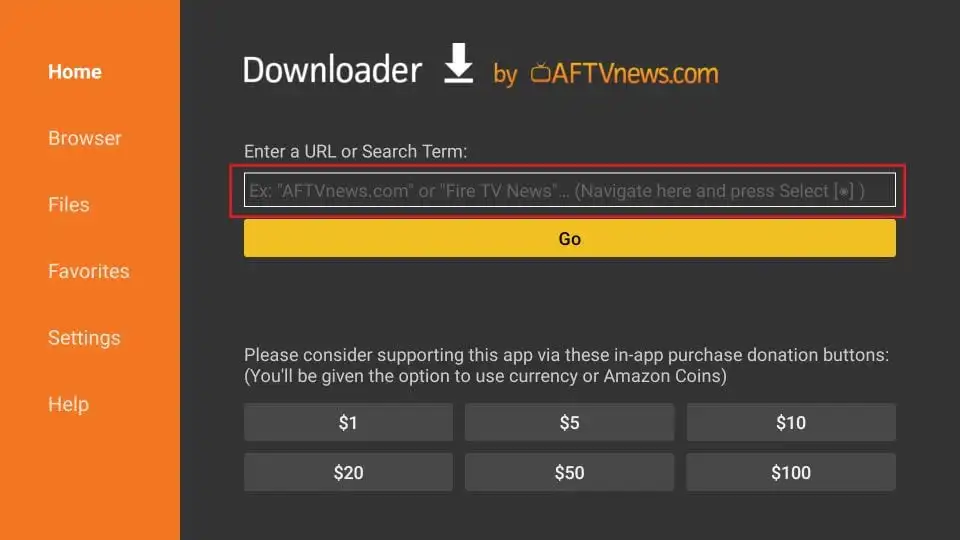
To install IPTV Smarters on Firestick IPTV, you’ll need the Downloader app, which helps download APK files. Here’s how to get it:
- Go to your Firestick home screen and locate the Search option.
- Type Downloader in the search bar and select it from the results.
- Download and install the Downloader app to access the IPTV Smarters APK file.
Step 2: Install IPTV Smarters on Firestick
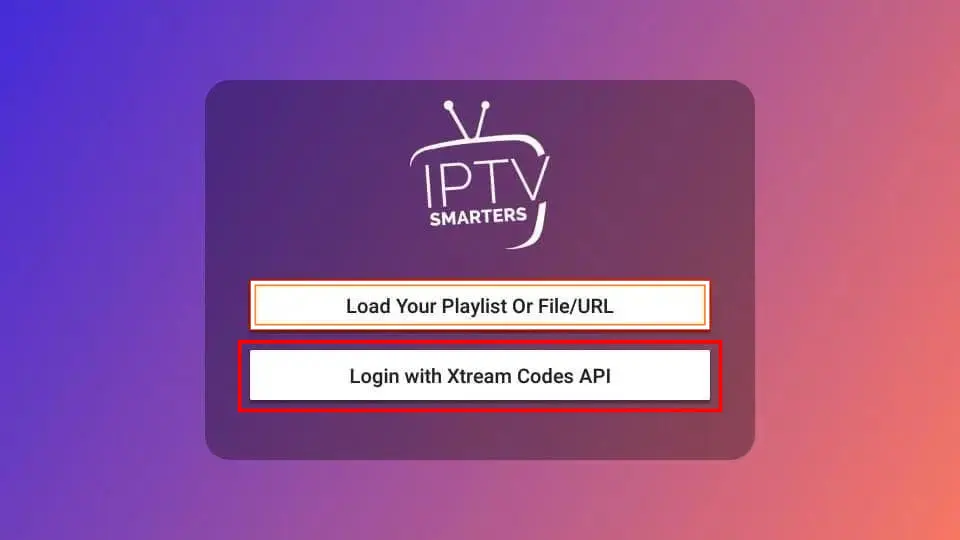
With Downloader installed, you can proceed to download the IPTV Smarters APK:
- Open the Downloader app.
- In the URL field, type
78522and click Go. - Once the file downloads, click Install to add IPTV Smarters to your Firestick apps.
Step 3: Open IPTV Smarters and Set it Up
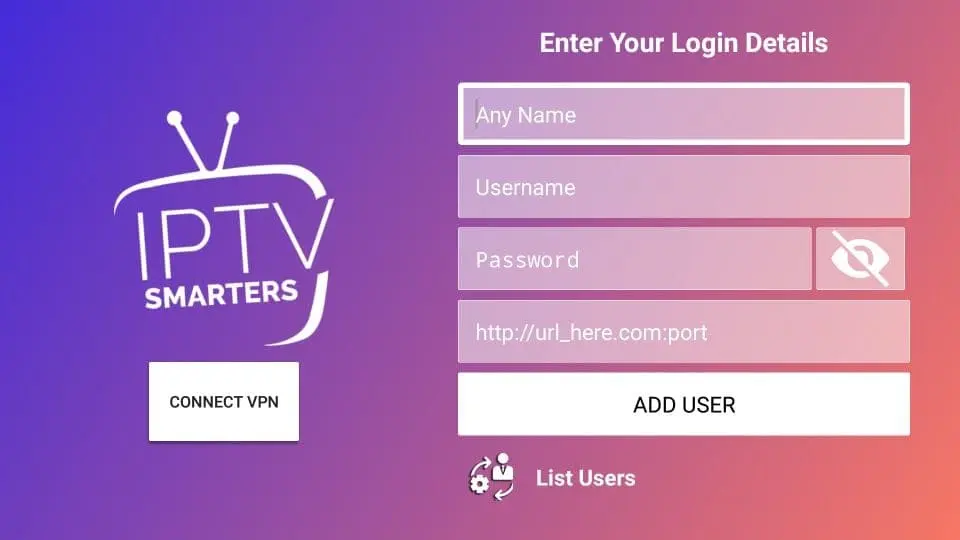
After installation, return to the Firestick home screen and navigate to Your Apps & Channels.
- Locate IPTV Smarters in your app list and launch it.
- Select Xtreme Codes API when prompted for your IPTV setup method.
- Enter the login credentials provided by your IPTV provider (username, password, and server URL).
- Click Add User to finalize the setup.
Setting Up IPTV Smarters on Firestick IPTV
Once IPTV Smarters is installed on your Firestick, follow these steps to set up the app with your IPTV provider:
- Launch IPTV Smarters: From the Firestick home screen, go to Apps and select IPTV Smarters.
- Login: Enter your IPTV provider credentials. Ensure you input your details correctly to avoid login errors.
- Enjoy Streaming: After setup, explore the app’s interface, browse available channels, and start streaming content with ease.
Pro Tip: If you encounter setup issues, double-check the credentials and playlist URL provided by your IPTV service. Contact customer support if problems persist.
Exploring IPTV Smarters Features
IPTV Smarters offers a range of features that enhance the streaming experience. Here are the top features available with IPTV Smarters on Firestick IPTV:
- Intuitive Interface: The app’s organized layout makes it easy to navigate channels and content.
- Live TV Streaming: Access live TV channels globally, perfect for sports, news, and entertainment.
- VOD Library: Extensive on-demand library for movies, shows, and more.
- Electronic Program Guide (EPG): Plan your viewing schedule with upcoming show listings.
- Multi-Screen Compatibility: IPTV Smarters works across devices like smartphones, tablets, and smart TVs.
- Parental Controls: Set age restrictions to block inappropriate content.
- Multi-Language Support: IPTV Smarters offers content and interface support in various languages.
- User Management: Supports multiple users, allowing each person to access personalized content.
Troubleshooting Common Issues with IPTV Smarters on Firestick
If you experience issues while using IPTV Smarters on Firestick, try these troubleshooting tips:
- Check Internet Connection: A stable internet connection is crucial for streaming.
- Restart Firestick: Rebooting your device can fix temporary glitches.
- Clear Cache: Go to the app’s settings and clear cache to improve performance.
- Update App: Always use the latest version of IPTV Smarters for compatibility and feature improvements.
- Reinstall: If issues persist, uninstall and reinstall the app to ensure all files are intact.
FAQ
Where can I find my IPTV Smarters codes?
To access IPTV Smarters codes, reach out to your IPTV provider, like British IPTV, for login details.
Can I use IPTV Smarters on multiple devices?
Yes, IPTV Smarters can be installed on multiple devices with the same account, allowing you to access content across screens.
Why is IPTV Smarters buffering?
Buffering may result from a slow internet connection or network congestion. Ensure you have a stable internet connection to reduce buffering.
Can I customise my channel list on IPTV Smarters?
Yes, IPTV Smarters allows you to create favourites lists and arrange channels as preferred.
Is IPTV Smarters compatible with all IPTV providers?
Yes, IPTV Smarters allows you to create favourites lists and arrange channels as preferred.
Using IPTV Smarters on Windows
While this guide focuses on Firestick IPTV, IPTV Smarters is also compatible with Windows devices. To set up on Windows, download the app from the official website or Microsoft Store and follow the same setup process.
Final Tips for Using IPTV Smarters on Firestick IPTV
Using IPTV Smarters on Firestick IPTV offers a powerful way to access live channels, VOD, and series. For the best streaming experience:
- Optimize Streaming Quality: Explore the app’s settings to adjust playback quality based on your internet speed.
- Use a VPN: A VPN can provide privacy and bypass geographic restrictions for an uninterrupted streaming experience.
- Test IPTV Service: New users can try a trial subscription from providers like British IPTV to explore channel options before committing to a plan.
Conclusion
Installing IPTV Smarters on Firestick IPTV opens up a vast range of entertainment possibilities. With its user-friendly interface and extensive features, IPTV Smarters transforms your Firestick into a dynamic streaming device. By following this guide, you can install and set up IPTV Smarters to enjoy live sports, on-demand movies, and more with ease.
With IPTV Smarters’ seamless integration, you’ll have access to your favorite IPTV content whenever you want. So, upgrade your Firestick experience, and enjoy the future of streaming with IPTV Smarters.