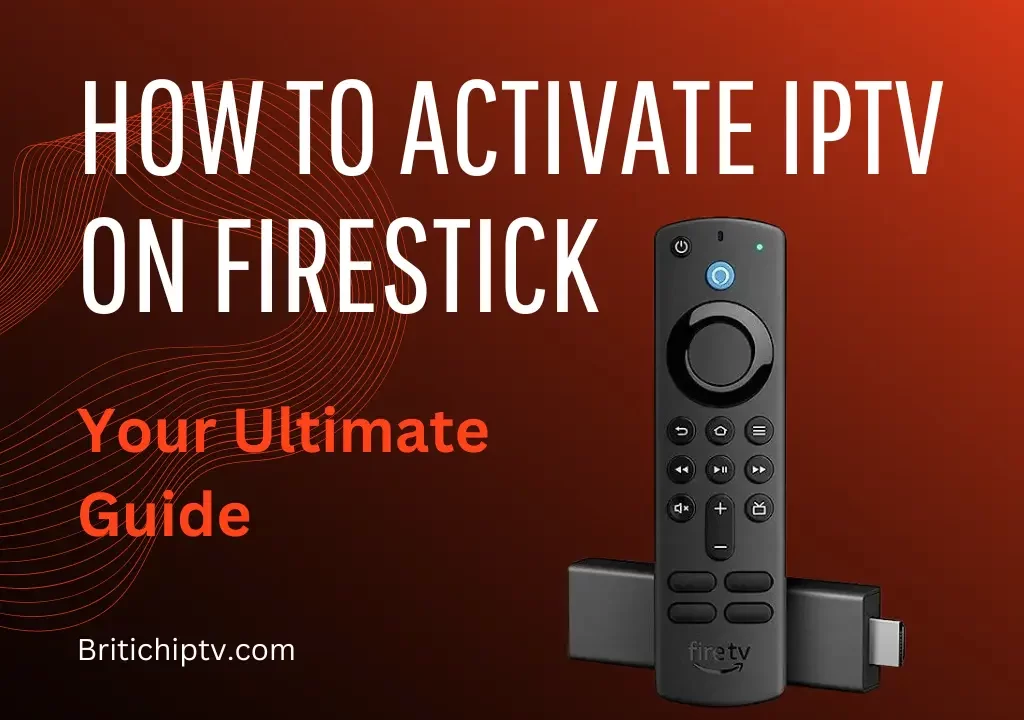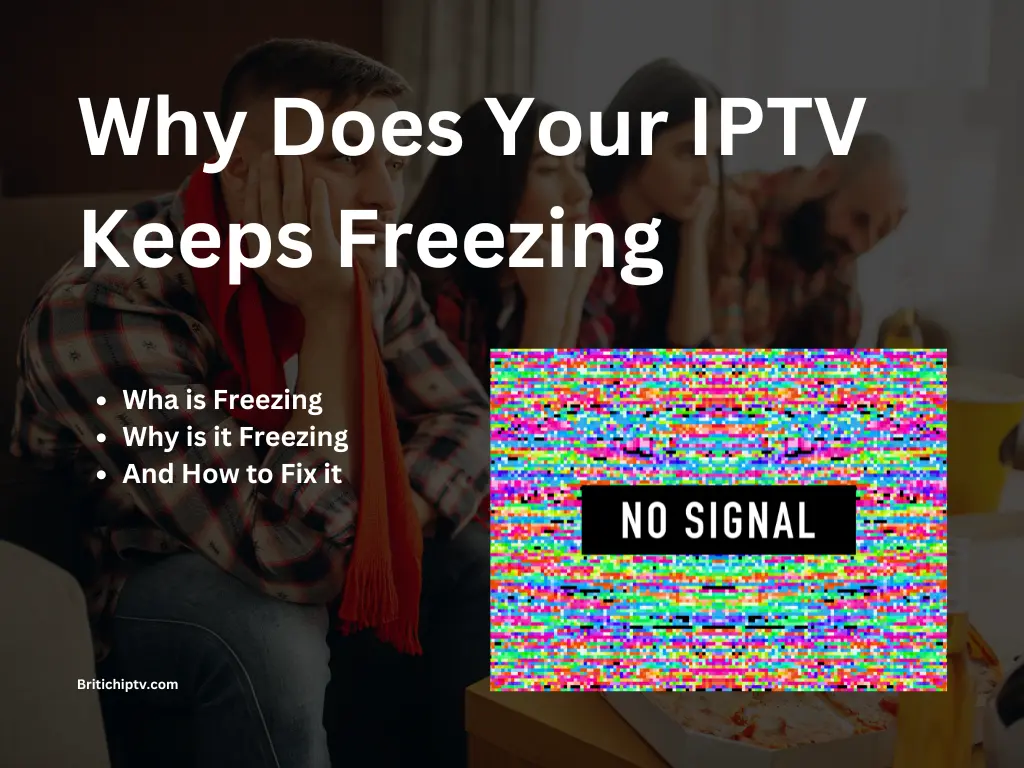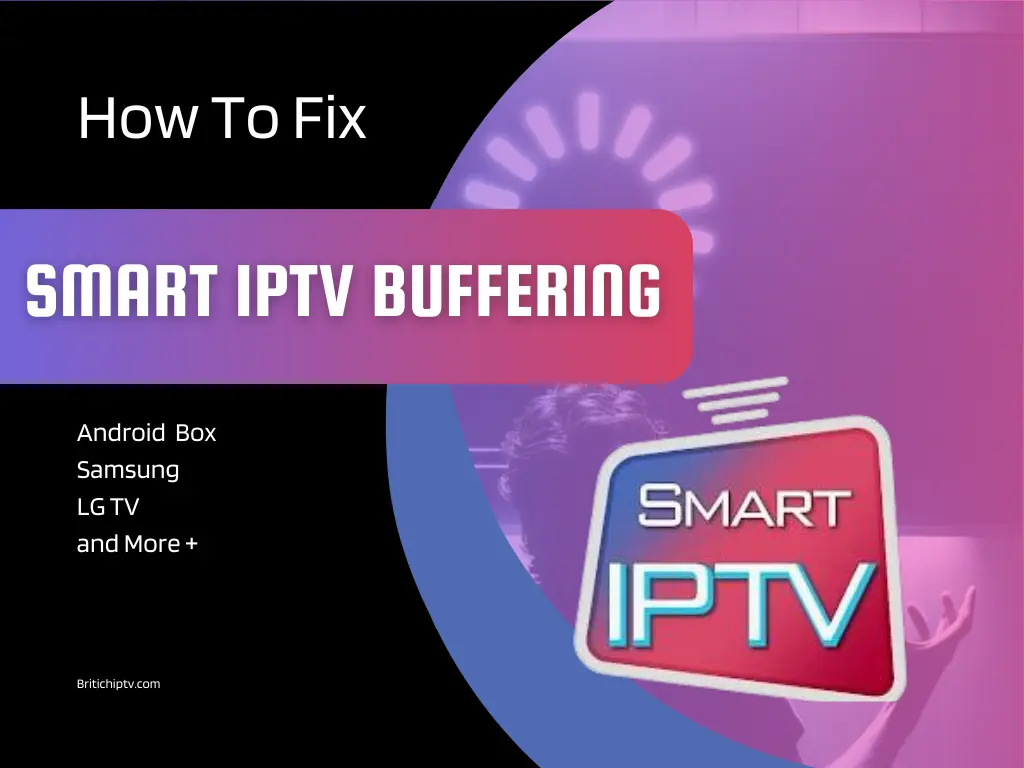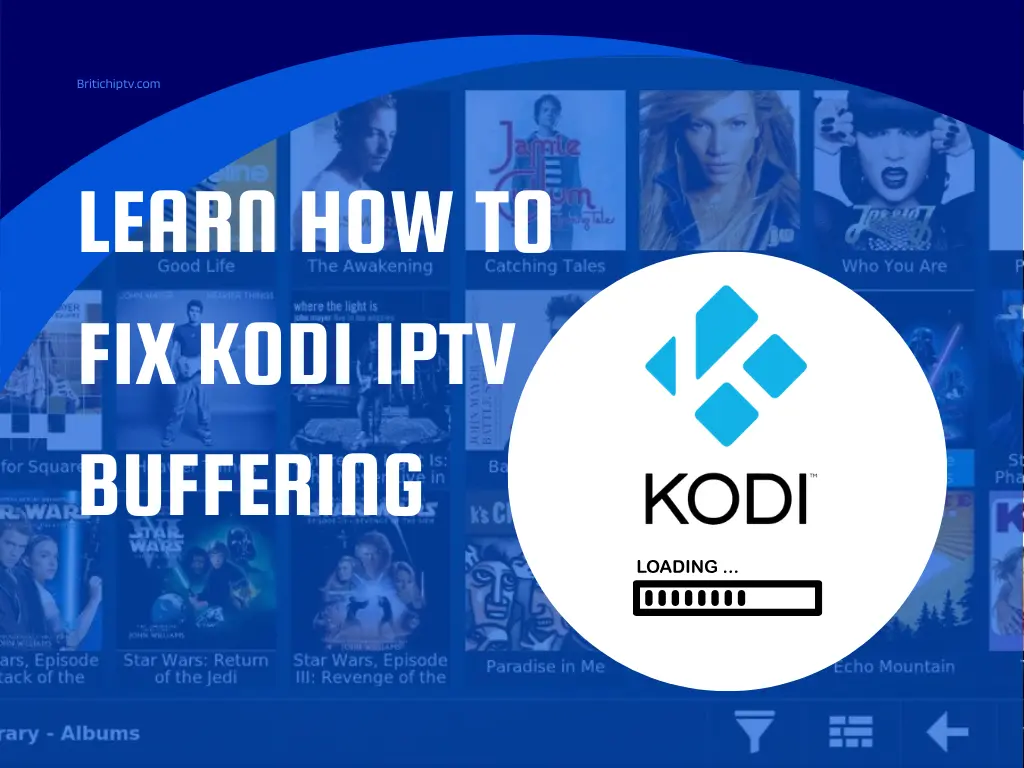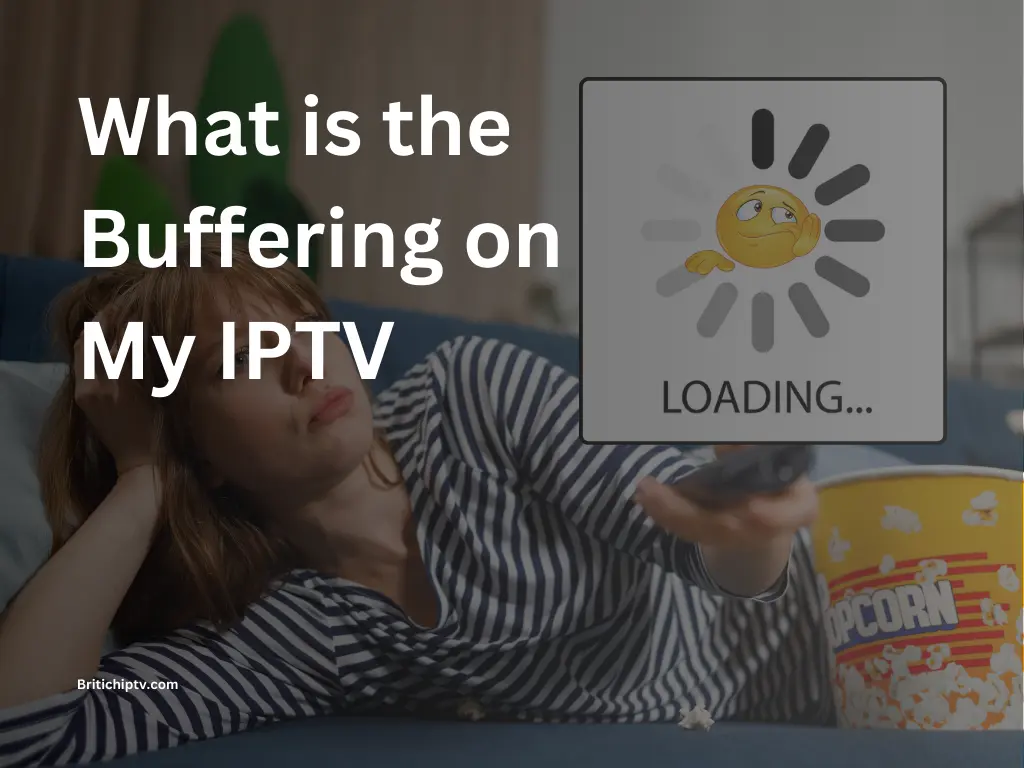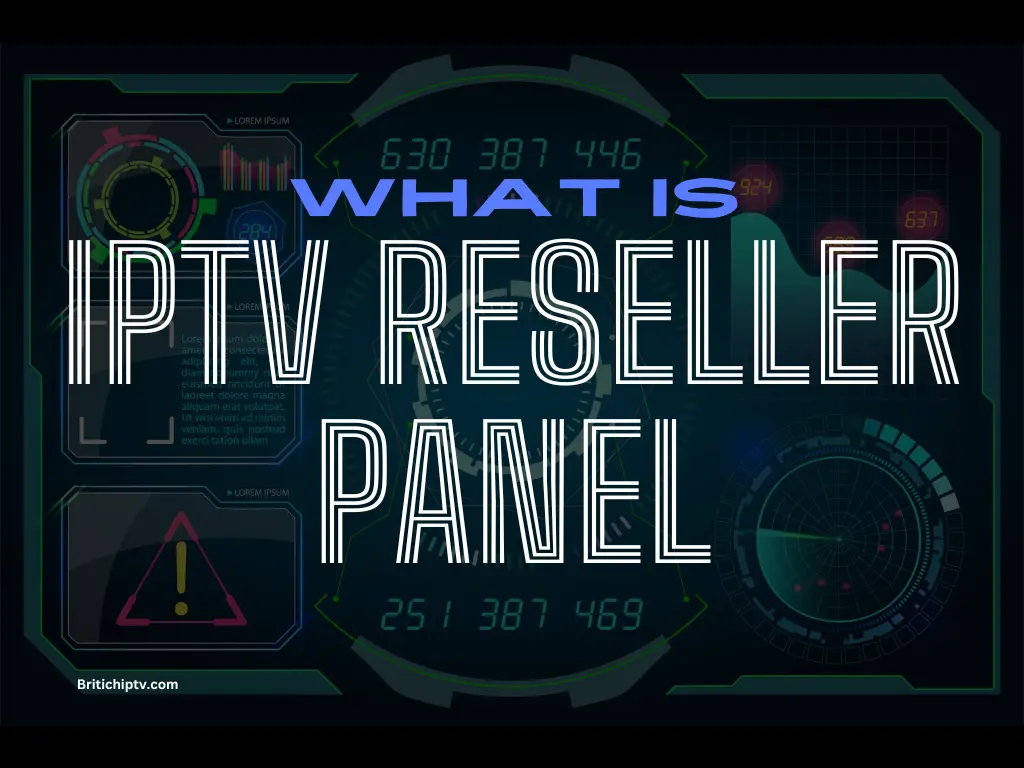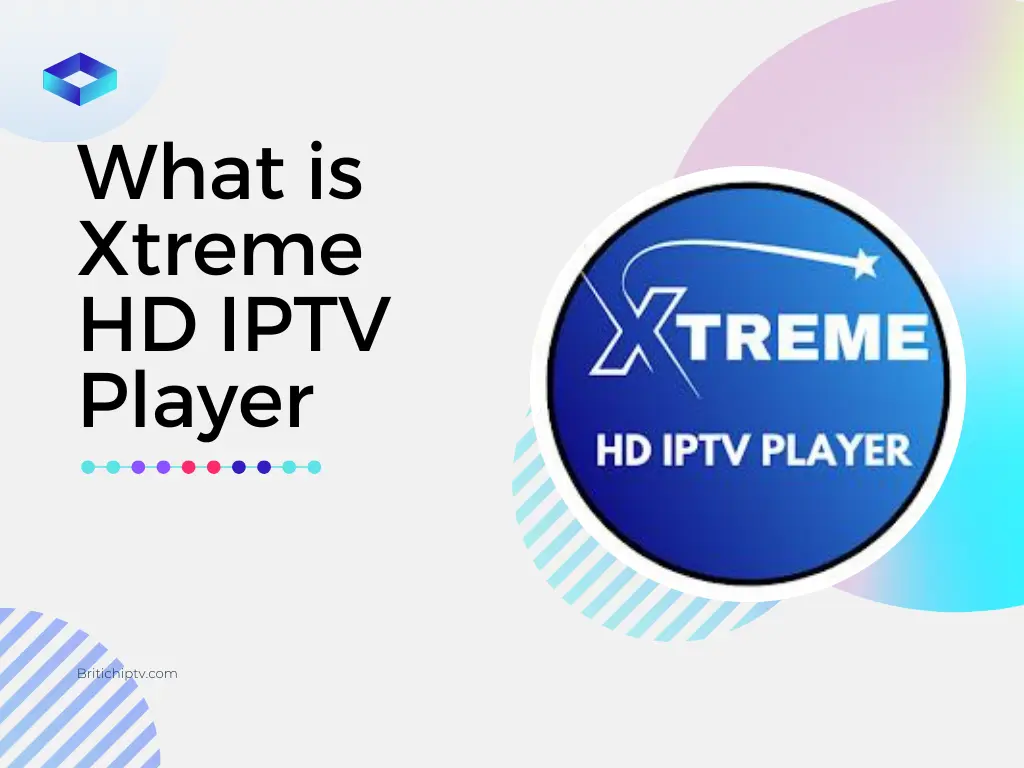How to Activate IPTV on Firestick?
Welcome to British iptv, your Best IPTV services tailored for Firestick users in 2023/2024. In today’s digital era, streaming entertainment is at the forefront of modern living, and Firestick offers a versatile platform for accessing a plethora of content. However, to fully unlock your Firestick’s potential, you need the right tools and guidance.
In this concise guide, we’ll walk you through on How To Activate IPTV on Firestick. From selecting the best IPTV For Firestick to installing the essential application “Downloader”, we’ve got you covered. Whether you’re a seasoned streaming enthusiast or a newcomer, our guide provides the key steps to enhance your entertainment experience.
So, let’s dive in and discover how to activate IPTV on Firestick together, elevating your streaming experience to new heights with BritishIPTV.com.
Step 1: Selecting the Best IPTV for Firestick 2023 / 2024
Before diving into the activation process, it’s essential to choose the right IPTV service for your Firestick. Look for a reliable provider offering a vast selection of channels, high-quality streaming, and compatibility with Firestick
At British iptv, we pride ourselves on offering one of the best IPTV for Firestick users in 2023 / 2024.
With British iptv, you gain access to a vast array of live TV channels, including sports, news, entertainment, and more. Our IPTV service is optimized for Firestick, ensuring smooth playback and crystal-clear quality.
In addition to our extensive channel lineup, we also provide on-demand content, including movies and TV shows, so you can watch what you want, when you want.
When selecting an IPTV service for your Firestick, consider factors such as reliability, channel selection, streaming quality, and customer support. At British iptv, we excel in all these areas, providing you with a premium IPTV experience that exceeds your expectations.
Step 2: Installing Downloader
Now that you’ve subscribed to British iptv which is the Best IPTV for Firestick or have another IPTV Subscription in the format of M3U or XTREAM Code and ready to activate iptv on Firestick, You’ll need now to install the “Downloader” which is a sideloading app that allows you to download and install third-party apps that you’ll need to play the IPTV service. Follow these simple steps to install the “Downloader”:
1-Navigate to the Amazon Appstore on your Firestick.
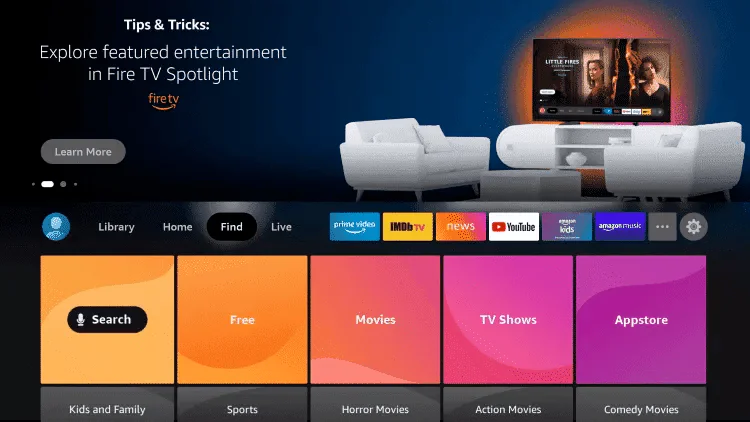
On your Fire TV / Stick home screen if you are not already there. Use your remote to navigate to Find > Search on the menu bar in the middle of the screen, And type in there Downloader (without the quotes) using the screen keypad and your remote control.
2-Search for “Downloader” using the search bar and choose it to be download.

As you begin typing, you should see the app suggestions on the list. When you see “Downloader” on the list, select it and click on it, if you can’t see it finish typing “Downloader” and press Go.
You should now see Downloader under the APPS & GAMES section. Go ahead and click it.
Then Click the ‘Get‘ or ‘Download‘ button to download and install the app. You should have the app in no more than a couple of minutes.
3-After the “Downloader” is installed, access the device settings and navigate to ‘My Fire TV.
Now that you have installed downloader you still need another step to be able to activate iptv on firestick as the default setting of FireStick doesn’t allow you to install third-party apps as a security measure by not enabling the developer option. Therefore, you won’t be able to sideload Any App You like using Downloader until you make The next Steps.
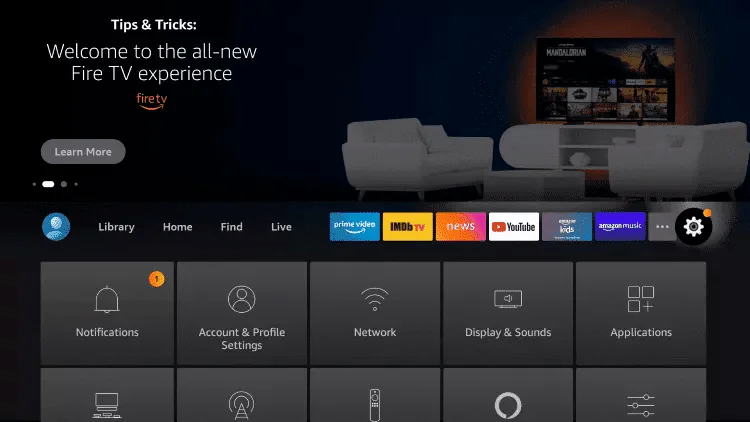
Go To your FireStick home screen and navigate to the Settings icon as you can see in the image, After that you will see few Tiles, Scroll down to the My Fire TV tile and click on it.
.
4-Select ‘Developer Options.’ If you can’t see it follow the these simple steps.
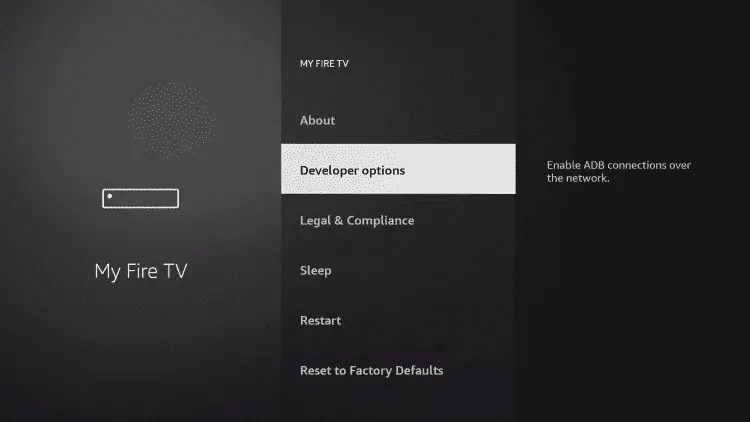
1. Click About (only if you DO NOT see Developer Options on this screen).
2. Click on your Fire TV Stick quickly 7 times, until yous see a notification at the bottom of the screen saying No need, you are already a developer.
Now press back once or go back to Settings > My Fire TV and you will now see Developer Options.
5-Now, Click on the ‘Install Unknown Apps‘ section, and Verify that ‘Downloader’ is set to ‘On.’
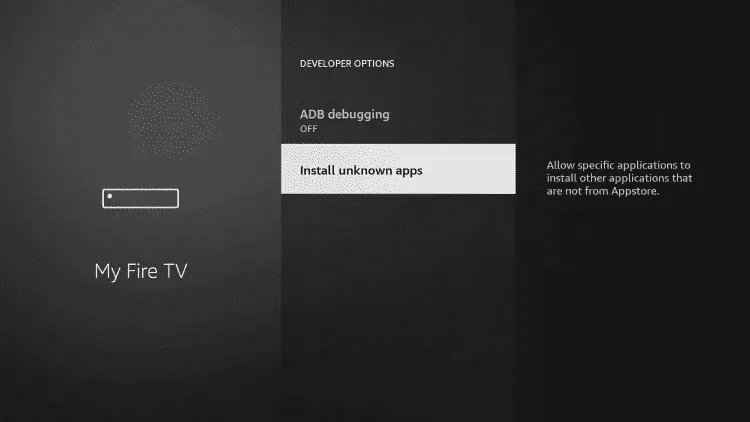
Some versions of FireStick have the option Apps from Unknown Sources instead of Install Unknown Apps.So just Select Apps from Unknown Sources, turn it ON, and that’s it.
6-Grant ‘Downloader’ access to your media files, and Confirm your decision when prompted.
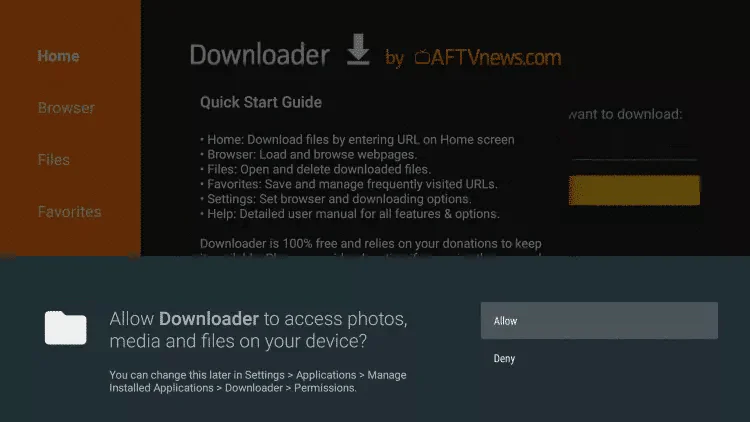
Step 3: Downloading and Installing the IPTV App
Once you have Downloader installed, you can use it to download and install the IPTV app of your choice. Follow these steps:
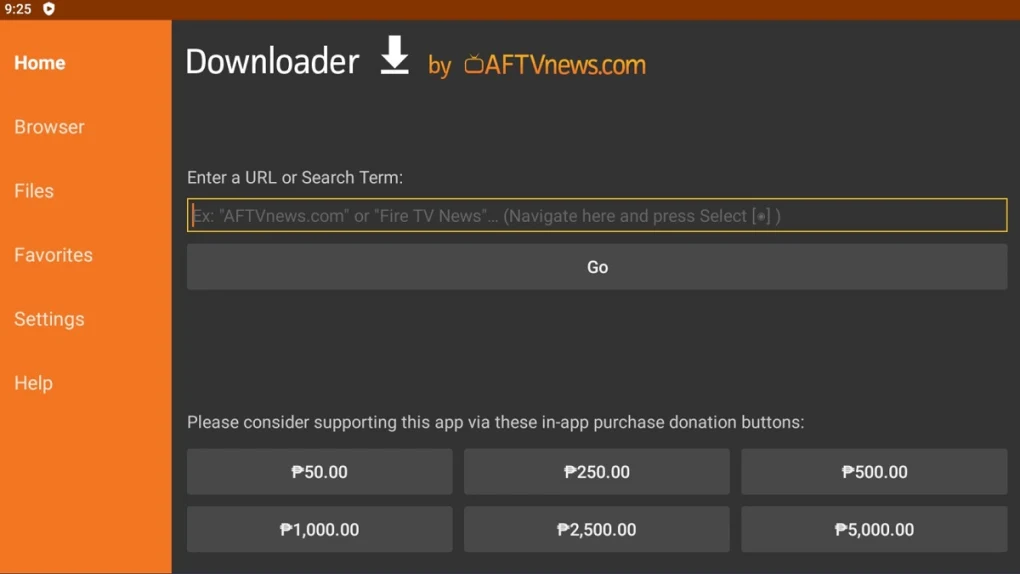
You can input the link here provided by us or any APPLICATION you want to install.
Now that you have the downloader app and all the settings are right you can simply install the app you like To Activate iptv on firestick and also you can order an IPTV Subscription from British iptv to receive the apk Link/Code and activation details.
- Open the Downloader app on your Firestick.
- In the URL field, enter the download link for the IPTV app APK file as it’s shown above. This link will be provided to you by your IPTV service provider like
- Before diving into the activation process, it’s essential to choose the right IPTV service for your Firestick. Look for a reliable provider offering a vast selection of channels, high-quality streaming, and compatibility with Firestick Like britichiptv.
- Click on “Download” and wait for the APK file to download.
- Once the download is complete, click on “Install” to install the IPTV app on your Firestick.
Step 4: Activating the IPTV App
After installing the IPTV app, you’ll need to activate it using the activation code provided by your IPTV service provider. in case you take the british iptv subscription from Pricing Page you simply need to Follow these steps:
- Open the IPTV app on your Firestick.
- Look for the option to activate or sign in.
- In the british iptv subscriptions you will have to send only a MAC address and your subscription is ON.
- Enter the activation code provided to you by your IPTV service provider.
- Once the code is entered, your IPTV app should be activated and ready to use.
Now You Have Successfully managed to activate iptv on firestick
Step 5: Enjoy The Firestick IPTV Now
With the IPTV app successfully activated, you can now enjoy a wide range of live TV channels, on-demand content, and more on your Firestick. Sit back, relax, and immerse yourself in the world of IPTV entertainment especially if you have had an iptv subscription with one of the top 5 Best Iptv Services.
By following these simple steps, you can easily activate IPTV on your Firestick and take your streaming experience to the next level in 2024.