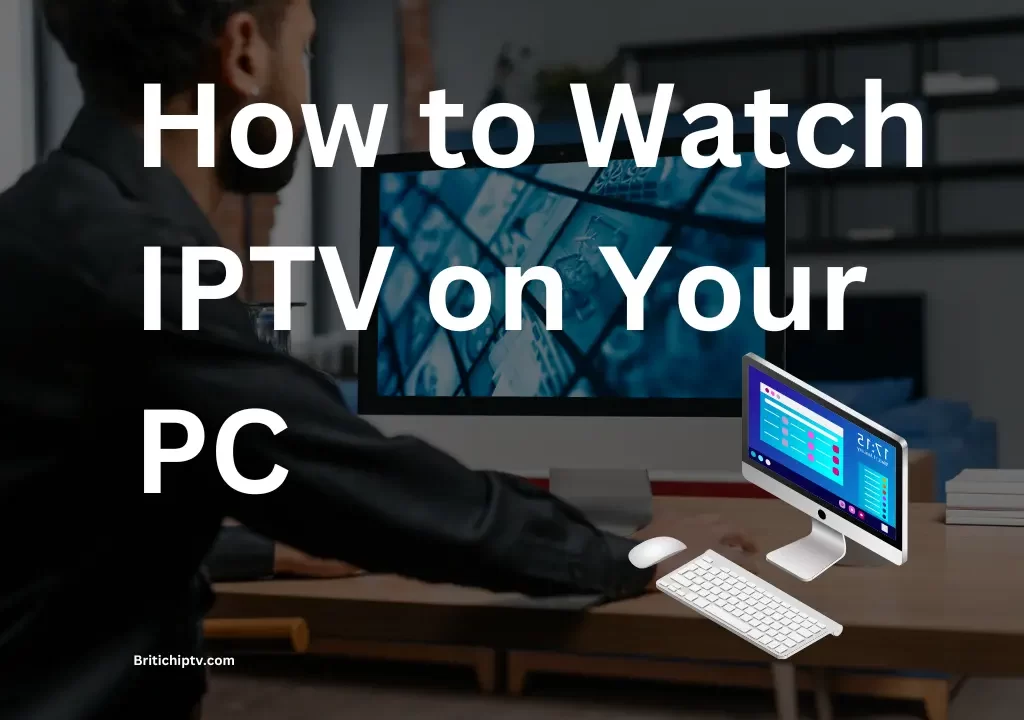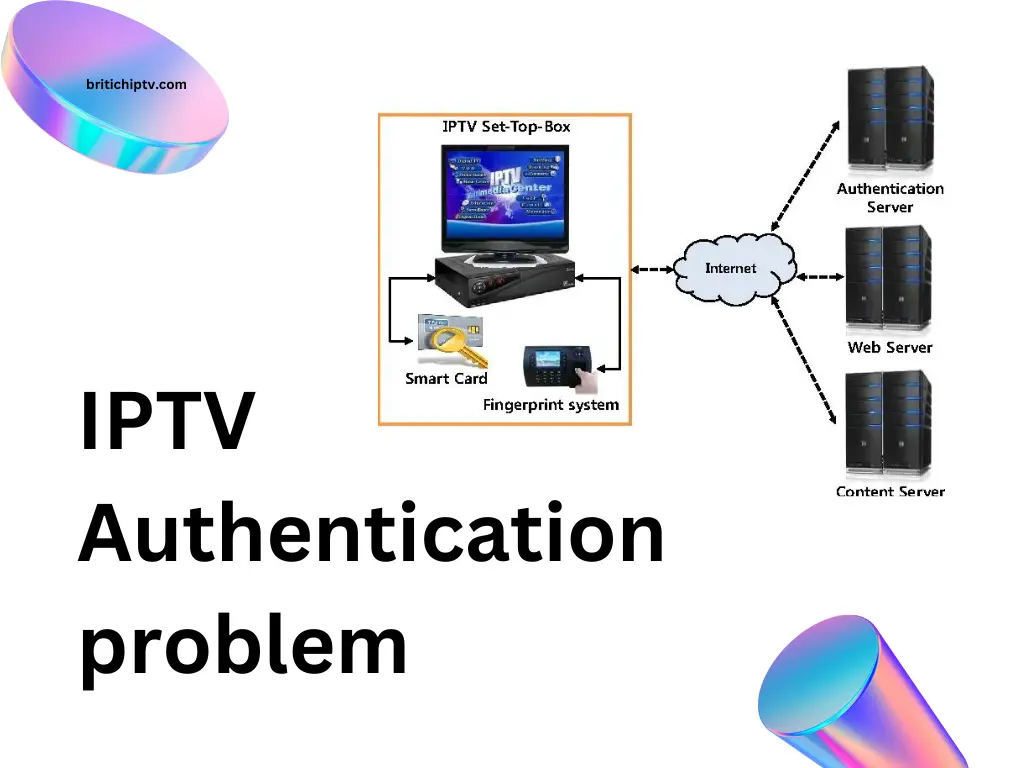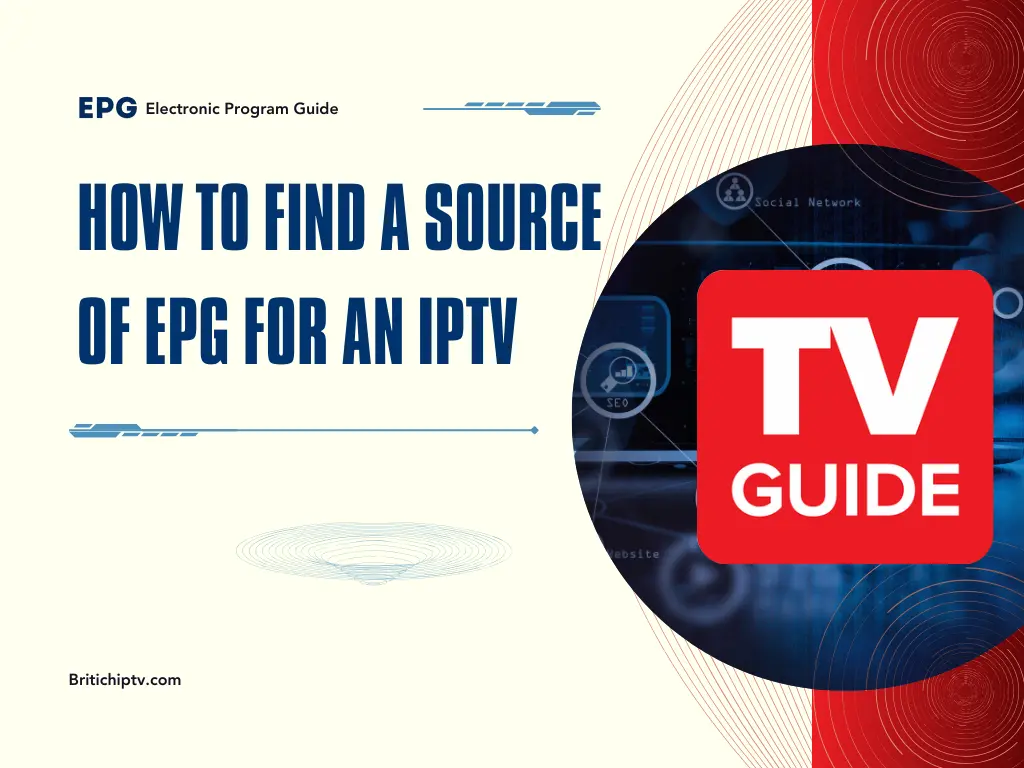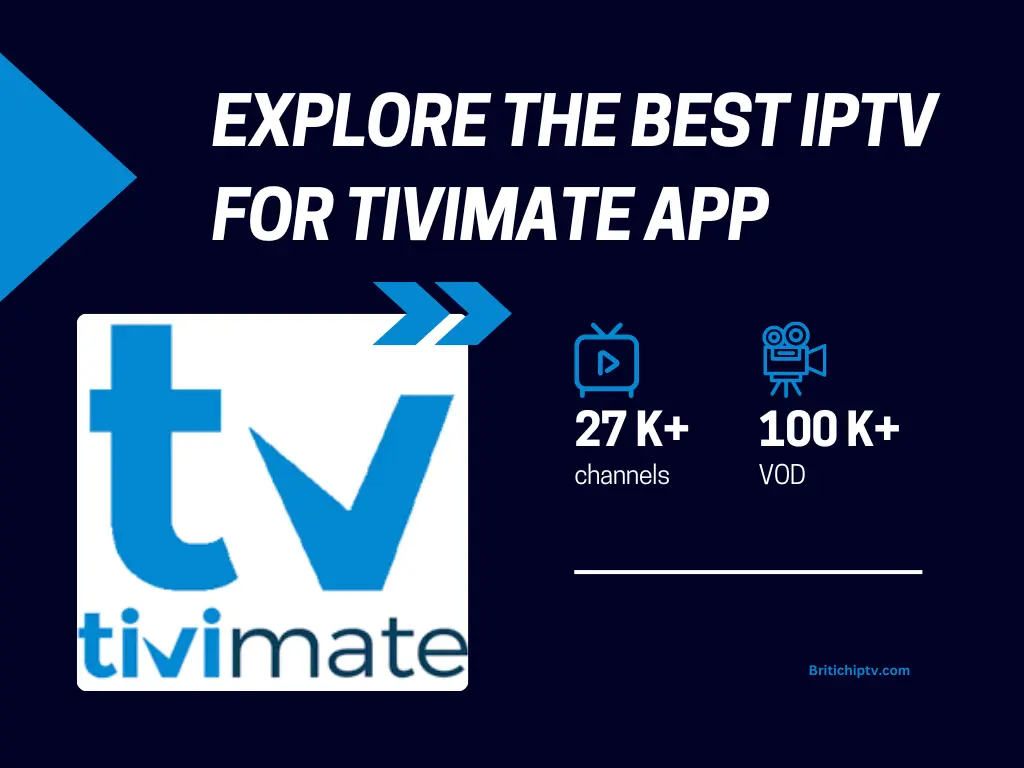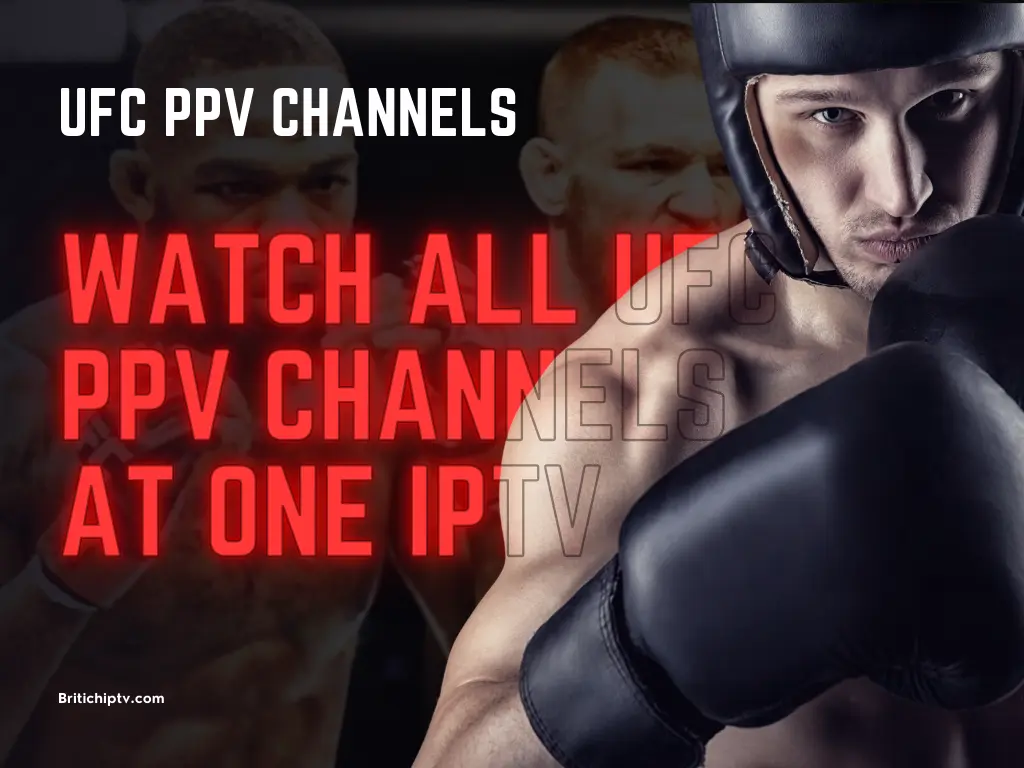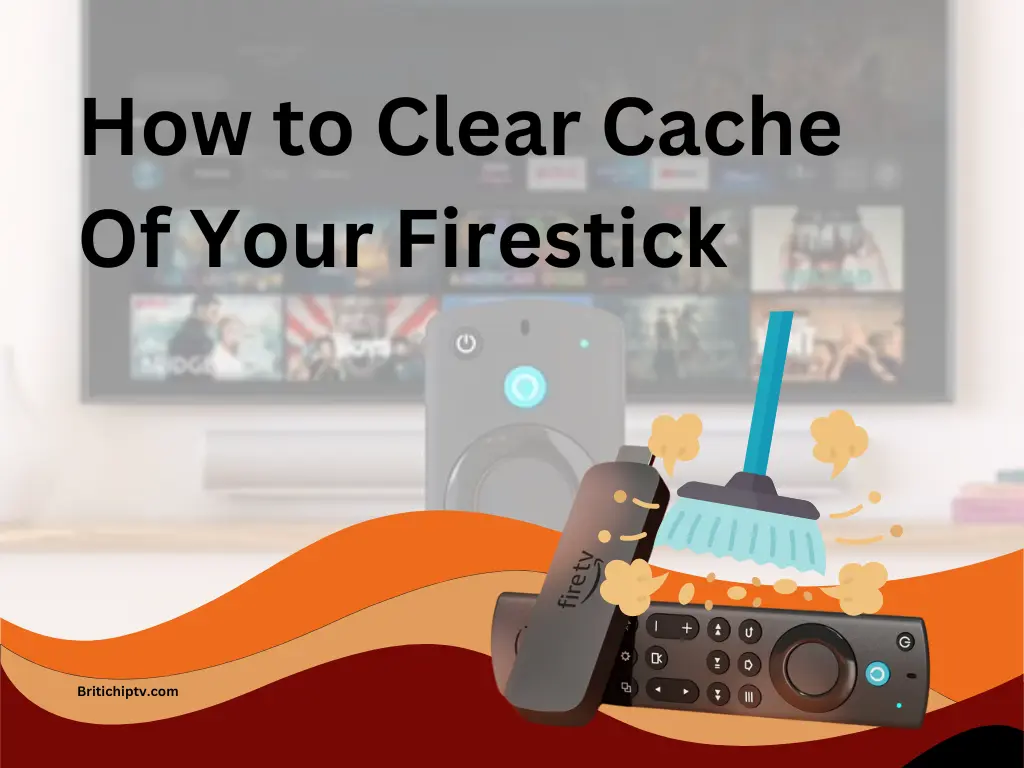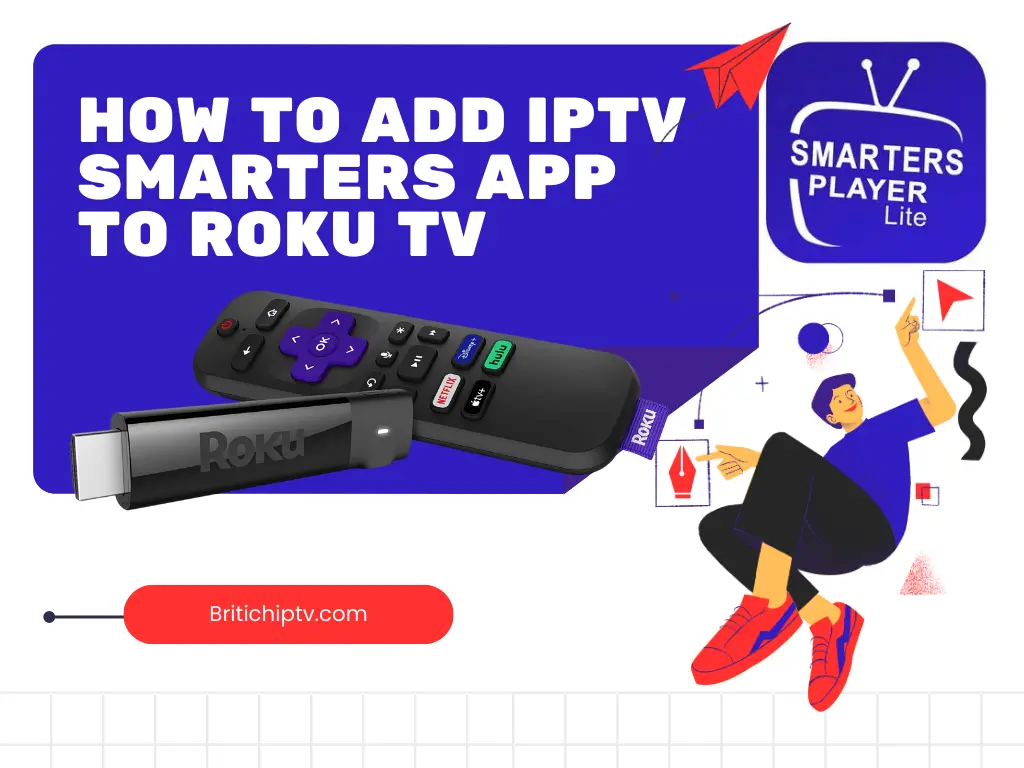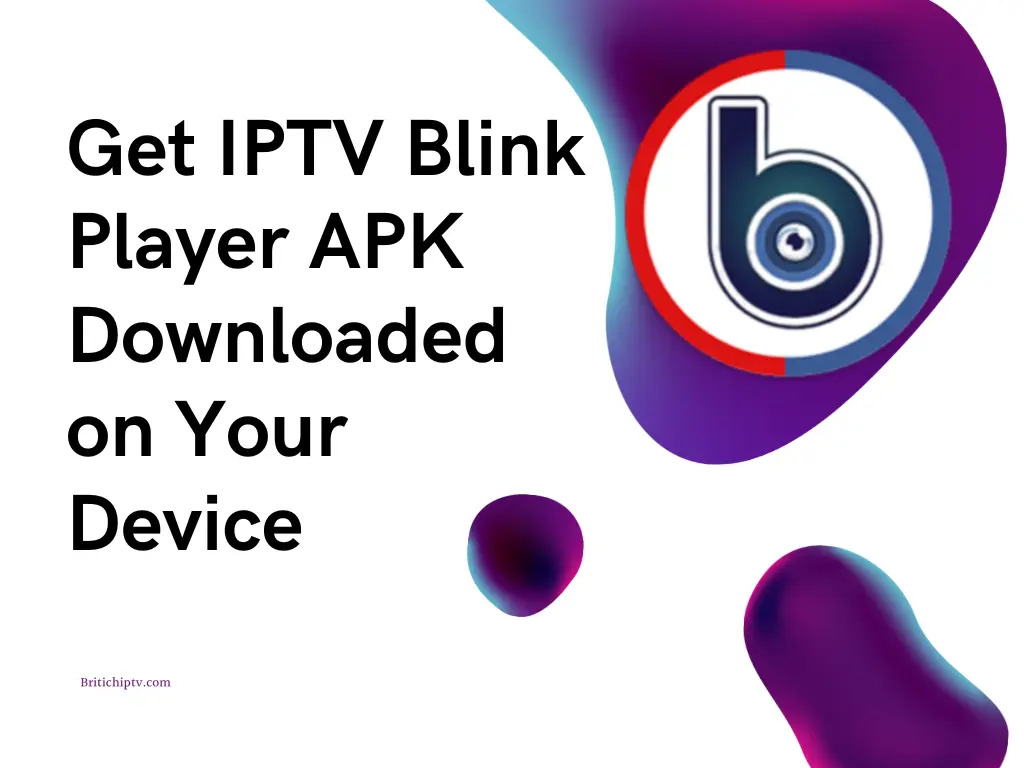Introduction
In today’s digital age, IPTV (Internet Protocol Television) has revolutionised the way we consume media, providing a flexible and high-quality viewing experience. For many users, accessing IPTV PC offers unparalleled convenience and versatility. This comprehensive guide will walk you through how to get IPTV on various computers, including Windows, Linux, and Mac OS. We’ll also explore the benefits of using IPTV PC, compare different apps available for each system, and highlight why British IPTV is the best choice for your IPTV subscription needs.
Benefits of IPTV PC

Using IPTV PC offers several advantages:
High-Quality Streaming
With IPTV PC, you can enjoy high-definition streaming, including 4K and 8K resolutions, ensuring a crisp and immersive viewing experience.
Multi-Tasking Capabilities
A PC allows you to multitask efficiently. You can watch live TV or on-demand content while browsing the web, working on documents, or using other applications.
Flexibility and Portability
Whether you’re at home, at work, or traveling, accessing IPTV PC provides flexibility and portability. All you need is an internet connection.
Enhanced Control and Customization
PCs offer more control and customization options, from adjusting streaming settings to using third-party apps and plugins for an enhanced viewing experience.
How to Get IPTV on Windows
this System is one of the most popular operating systems, and setting up IPTV on a Windows PC is straightforward. Here are some of the best IP TV apps for Windows and how to install them:
VLC Media Player
Step 1: Download and Install VLC
- Go to the VLC Media Player official website.
- Download the Windows version and install it on your PC.
Step 2: Configure VLC for IPTV
- Open VLC Media Player.
- Click on “Media” in the top menu and select “Open Network Stream.”
- Enter the M3U URL provided by your IPTV provider, such as BritichIPTV.
- Click “Play” to start streaming live channels and VOD content.
MyIPTV Player
Step 1: Download and Install MyIPTV
- Go to the Microsoft Store and search for “MyIPTV Player.”
- Download and install the app.
Step 2: Configure MyIPTV
- Open MyIPTV.
- Go to “Settings” and select “Add new playlist and EPG source.”
- Enter the M3U URL and EPG URL provided by your IPTV provider.
- Save the settings and return to the main menu to start streaming.
Kodi
Step 1: Download and Install Kodi
- Visit the Kodi official website.
- Download the Windows installer and install Kodi on your PC.
Step 2: Configure Kodi for IPTV
- Open Kodi and go to “Add-ons.”
- Select “Install from repository” and then “PVR clients.”
- Choose “PVR IPTV Simple Client” and install it.
- Configure the add-on with the M3U URL from your provider.
- Return to the home screen and go to “TV” to start streaming.
How to Get IPTV on Mac OS
Setting Up IPTV on Mac OS
Mac OS is known for its robust performance and security. Here are the top apps for setting up IPTV on Mac:
VLC Media Player
Step 1: Download and Install VLC
- Go to the VLC Media Player official website.
- Download the Mac version and install it on your computer.
Step 2: Configure VLC for IPTV
- Open VLC Media Player.
- Click on “File” in the top menu and select “Open Network.”
- Enter the M3U URL provided by your provider.
- Click “Open” to start streaming.
GSE Smart IPTV
Step 1: Download and Install GSE Smart IPTV
- Visit the Mac App Store.
- Search for “GSE Smart IPTV” and install the app.
Step 2: Configure GSE Smart IPTV
- Open GSE Smart IPTV.
- Go to “Remote Playlists” and click the “+” button.
- Enter the M3U URL provided by your provider.
- Save the playlist and return to the main menu to start streaming.
Kodi
Step 1: Download and Install Kodi
- Visit the Kodi official website.
- Download the Mac installer and install Kodi on your computer.
Step 2: Configure Kodi for IPTV
- Open Kodi and go to “Add-ons.”
- Select “Install from repository” and then “PVR clients.”
- Choose “PVR IPTV Simple Client” and install it.
- Configure the add-on with the M3U URL from your provider.
- Return to the home screen and go to “TV” to start streaming.
How to Get IPTV on Linux
this System is a versatile operating system favored by tech enthusiasts. Here are the best ways to set up IPTV on Linux:
VLC Media Player
Step 1: Install VLC
- Open a terminal window.
- Enter the following command to install VLC:
sqlCopy codesudo apt update
sudo apt install vlc
Step 2: Configure VLC for IPTV
- Open VLC Media Player.
- Click on “Media” in the top menu and select “Open Network Stream.”
- Enter the M3U URL provided by your provider.
- Click “Play” to start streaming.
Kodi
Step 1: Install Kodi
- Open a terminal window.
- Enter the following commands to install Kodi:
sqlCopy codesudo apt update
sudo apt install software-properties-common
sudo add-apt-repository ppa:team-xbmc/ppa
sudo apt update
sudo apt install kodi
Step 2: Configure Kodi for IPTV
- Open Kodi and go to “Add-ons.”
- Select “Install from repository” and then “PVR clients.”
- Choose “PVR IPTV Simple Client” and install it.
- Configure the add-on with the M3U URL from your provider.
- Return to the home screen and go to “TV” to start streaming.
MyIPTV Player (via Wine)
Step 1: Install Wine
- Open a terminal window.
- Enter the following commands to install Wine:
sqlCopy codesudo dpkg --add-architecture i386
sudo apt update
sudo apt install wine64 wine32
Step 2: Install MyIPTV
- Download the MyIPTV installer from the Microsoft Store website.
- Use Wine to run the installer:
Copy codewine myiptvplayerinstaller.exe
Step 3: Configure MyIPTV
- Open MyIPTV via Wine.
- Configure the app with the M3U URL and EPG URL provided by your provider.
- Save the settings and start streaming.
Comparing IPTV PC Apps
Different IPTV apps offer various features and performance levels. Here’s a comparison of some of the most popular IPTV PC Apps:
VLC Media Player
- Pros: Free, open-source, supports a wide range of formats, and available on multiple platforms.
- Cons: Limited EPG support and fewer customization options compared to dedicated IPTV apps.
MyIPTV Player
- Pros: User-friendly interface, good EPG support, and easy to configure.
- Cons: Windows-only app and fewer advanced features than some other apps.
Kodi
- Pros: Highly customizable, supports a wide range of add-ons, and available on multiple platforms.
- Cons: Requires more configuration and setup than other apps.
GSE Smart IPTV
- Pros: Multi-platform support, user-friendly interface, and extensive customization options.
- Cons: Some features require a paid upgrade, and occasional performance issues.
Why Choose British IPTV Provider?
The Best IPTV Subscription
When it comes to choosing a provider, Britich IPTV stands out for its reliability, high-quality service, and extensive features. Here’s why Britich IPTV is the best choice:
Extensive Content Library
BritishIPTV offers over 25,000 live channels and 100,000 VOD options, covering a wide range of genres including sports, movies, TV series, and international content.
High-Quality Streaming
BritishIPTV provides streams in 8K and 4K resolutions, ensuring an immersive viewing experience with crystal-clear picture quality.
Exceptional Customer Support
BritishIPTV is known for its excellent customer service. The support team is available throughout the subscription duration to assist with any issues or questions.
Flexible Subscription Plans
BritishIPTV offers flexible subscription plans to suit different needs and budgets. Whether you are a casual viewer or a dedicated IPTV enthusiast, there is a plan that fits your requirements.
Multi-Device Compatibility
BritishIPTV is compatible with a wide range of devices, including Windows, Mac, Linux, smart TVs, smartphones, and tablets.
Conclusion
Getting IPTV PC is a great way to enjoy high-quality streaming content with flexibility and convenience. Whether you are using Windows, Mac OS, or Linux, there are several reliable apps available to help you get started. Britich IPTV stands out as the best IP TV provider, offering extensive content, high-quality streams, and exceptional customer support. By choosing Britich IPTV, you can ensure a premium IPTV experience on any system.