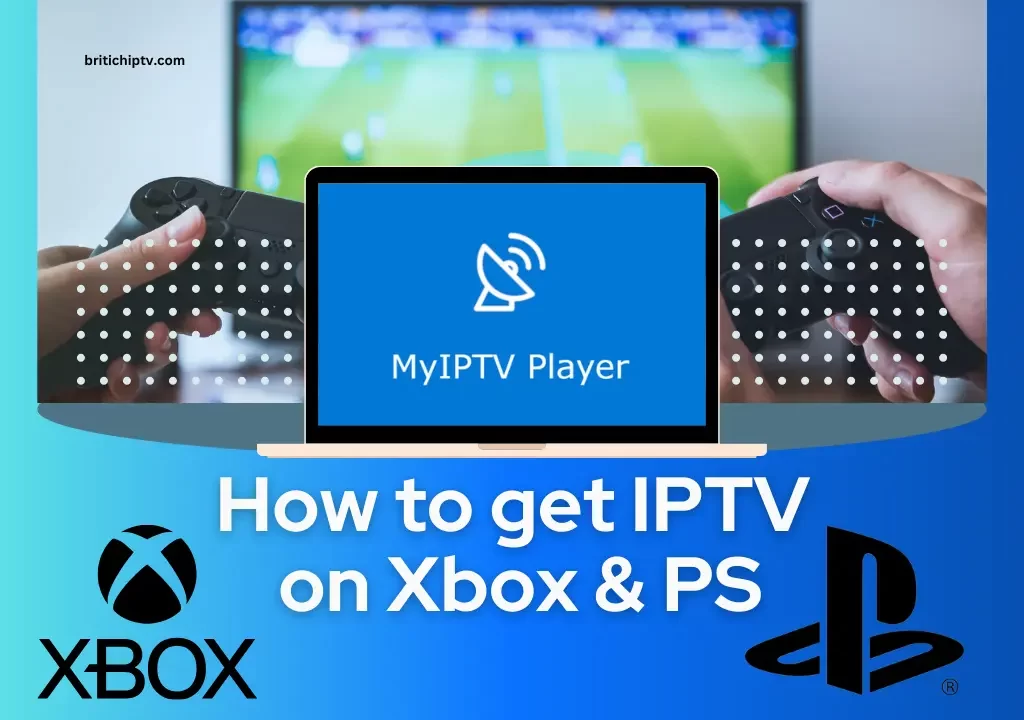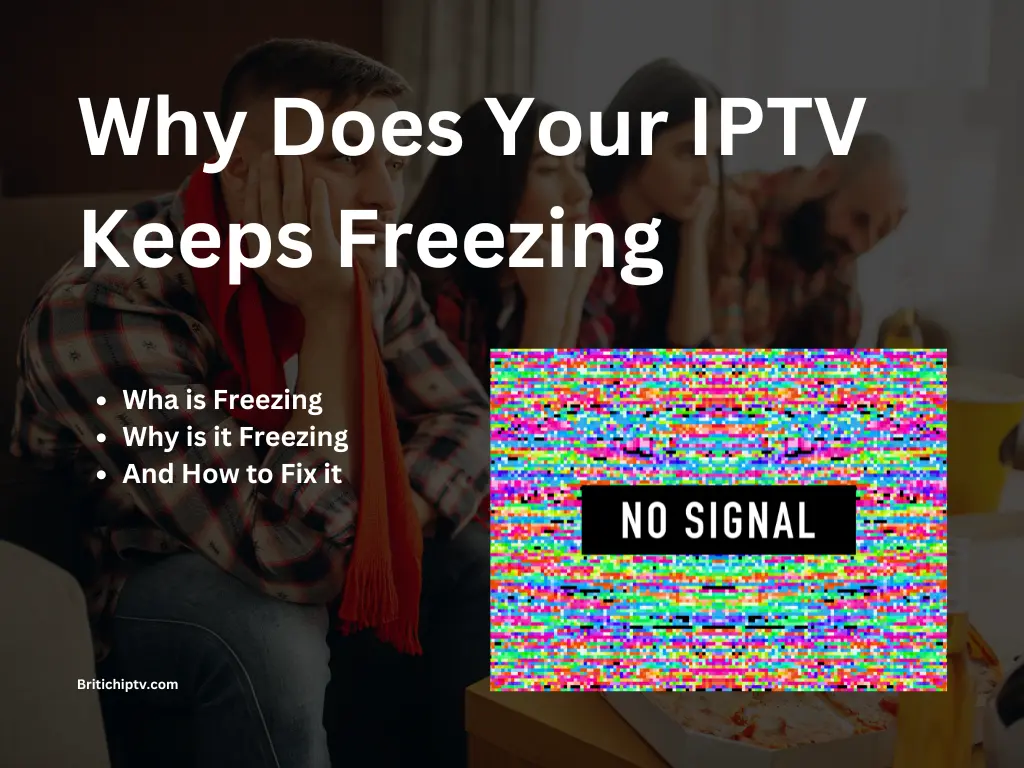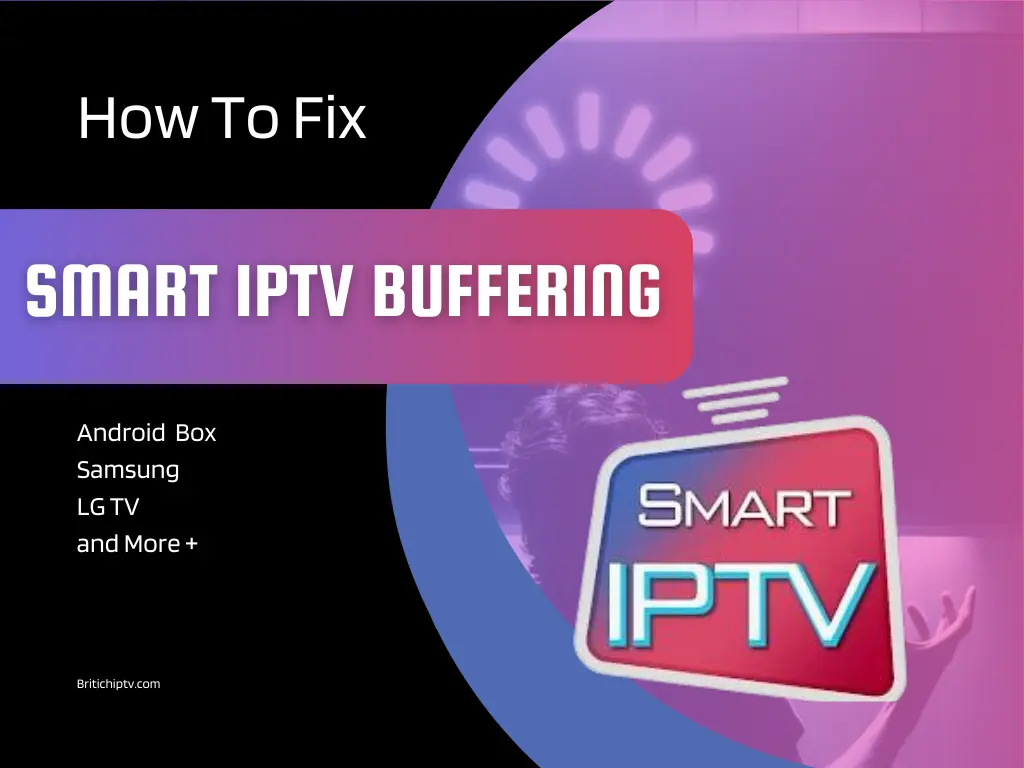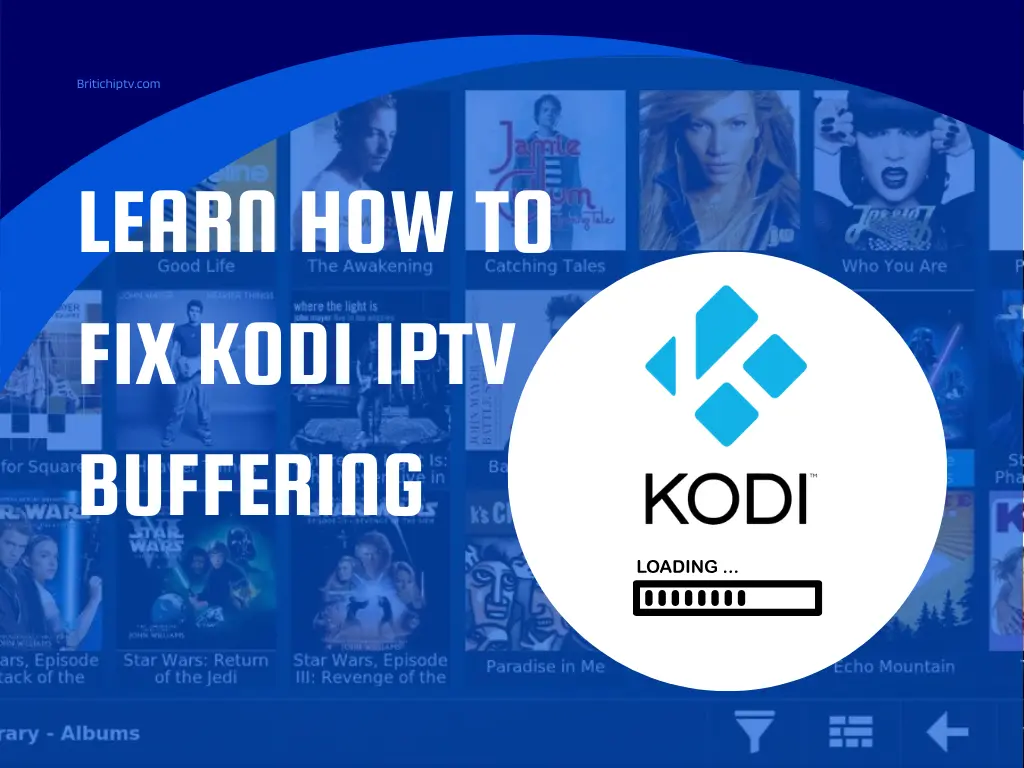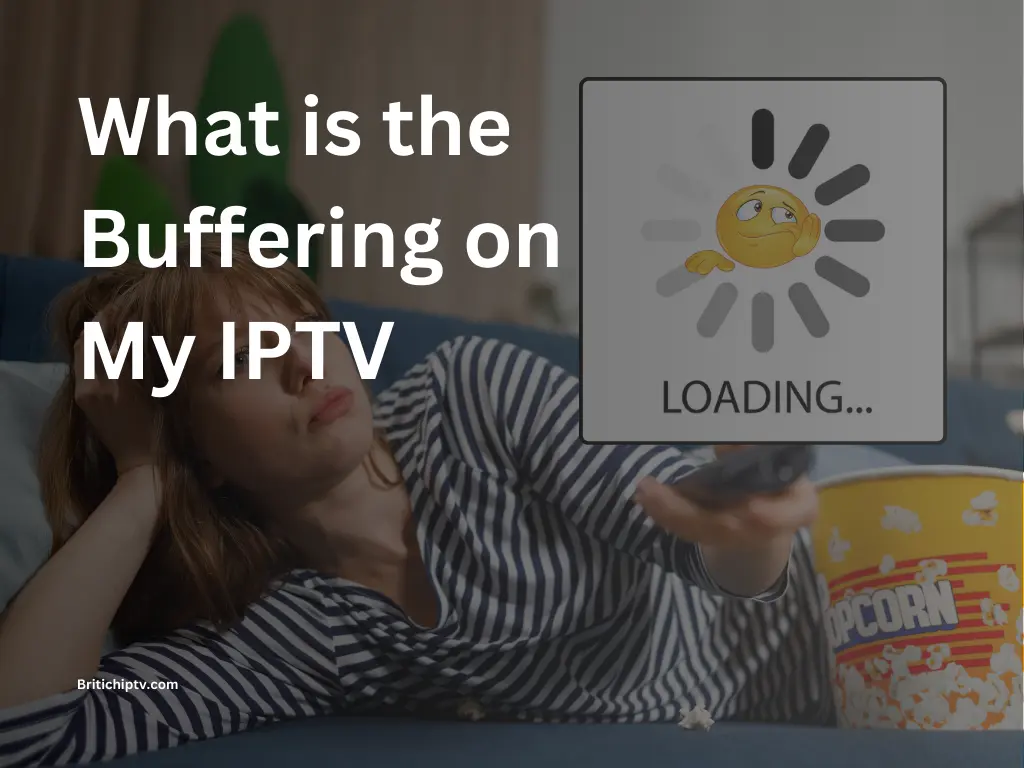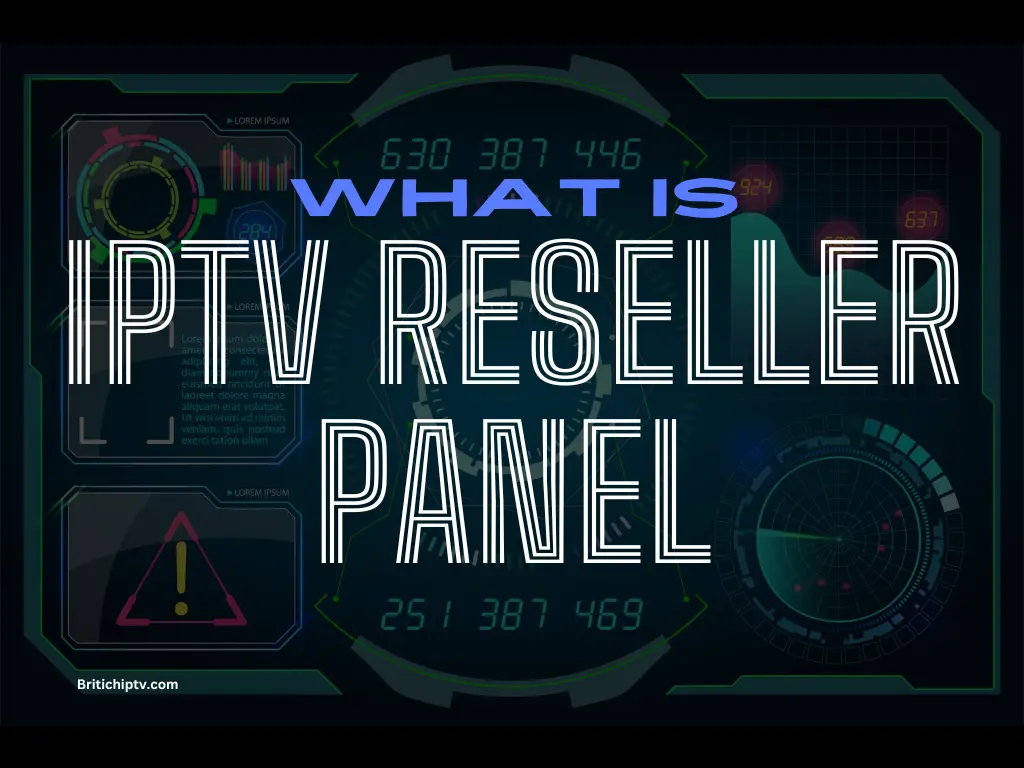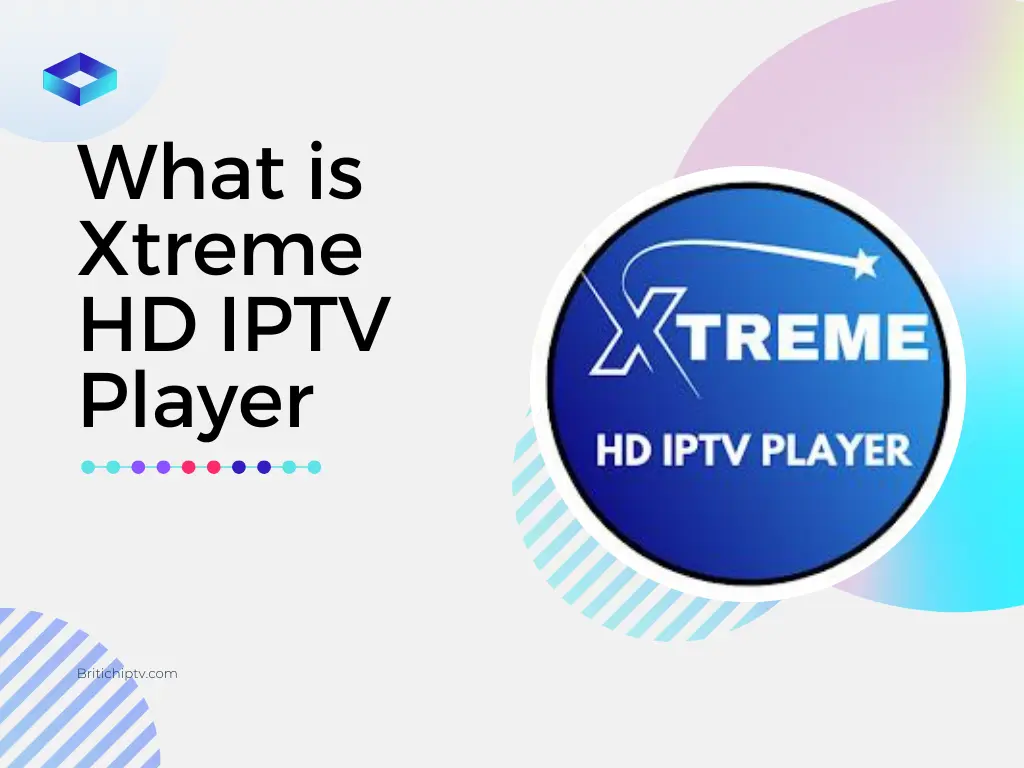Introduction to IPTV for XBOX & P.S
In the ever-evolving world of entertainment, IPTV (Internet Protocol Television) has emerged as a game-changer, offering a vast array of content at your fingertips. For Xbox and PlayStation enthusiasts, the prospect of seamlessly integrating IPTV into their gaming consoles is an exciting one, unlocking a whole new realm of possibilities. This guide will take you on a journey through the intricacies of setting up IPTV for Xbox, ensuring you never miss a moment of your favorite shows, movies, or live events.
Understanding IPTV: A Paradigm Shift in Content Consumption
IPTV, or Internet Protocol Television, is a cutting-edge technology that delivers television content over an internet connection. Unlike traditional cable or satellite services, IPTV leverages the power of the internet to provide a seamless and flexible viewing experience. With IPTV, you can access a vast library of channels, on-demand content, and live streams, all from the comfort of your living room.
Benefits of IPTV over Traditional TV Services
- Extensive Content Library: IPTV providers offer a wide range of channels, catering to diverse interests and preferences, including sports, movies, news, and more.
- On-Demand Viewing: With IPTV, you can watch your favorite shows and movies whenever you want, without being bound by schedules or recording limitations.
- Cost-Effective: IPTV subscriptions often come at a fraction of the cost of traditional cable or satellite services, making it an attractive option for budget-conscious viewers.
- Portability: As long as you have an internet connection, you can access your desired service on various devices, including your IPTV for Xbox, ensuring uninterrupted entertainment wherever you go.
Choosing the Best IPTV Provider
With the growing popularity of IPTV, numerous providers have entered the market, each offering unique channel lineups, pricing plans, and features. When selecting an IPTV provider, consider the following factors:
- Channel Selection: Ensure that the provider offers a diverse range of channels that cater to your interests, including local, national, and international options.
- Reliability and Uptime: Look for providers with a proven track record of consistent service and minimal downtime, ensuring uninterrupted viewing experiences.
- Simultaneous Streams: If you plan to share your IPTV subscription with multiple devices or family members, choose a provider that supports simultaneous streams.
- Customer Support: Opt for providers with responsive and knowledgeable customer support teams to assist you with any issues or queries.
Reputable IPTV for Xbox Users
While there are numerous IPTV providers in the market, some reputable options of IPTV for Xbox users include:
British IPTV:
- This UK-based provider offers a vast selection of channels, including popular British and international options, with a user-friendly interface and competitive pricing plans. They even provide a free one-day trial, allowing you to test their service before committing.
IPTVGang:
- Known for their extensive channel lineup and reliable performance, IPTVGang is a popular choice among Xbox users, offering flexible subscription plans and robust customer support.
ITIGIC:
- With a strong focus on quality and affordability, ITIGIC provides a diverse range of channels, including sports, movies, and international options, catering to a wide audience.
Setting Up IPTV for Xbox & P.S
Once you’ve chosen your preferred IPTV provider, it’s time to set up the IPTV for Xbox. While the process may vary slightly depending on the provider and the specific app you’re using, the general steps are as follows:
Step 1: Install a Compatible IPTV Player App
The first step in setting up IPTV for Xbox or on P.S is to install a compatible IPTV app. One of the most popular options is “MyIPTV Player” which is available for download from the Microsoft Store.
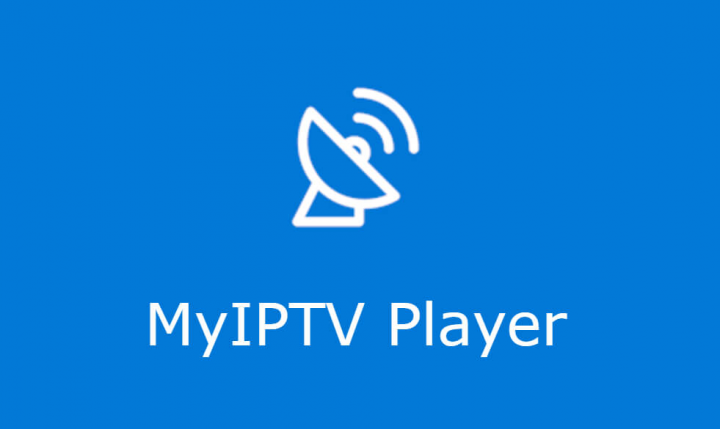
To install MyIPTV Player, follow these steps:
- Turn on your Xbox and ensure it is connected to the internet.
- Navigate to the Microsoft Store and search for “MyIPTV Player.”
- Select the app from the search results and click “Install.”
- Once the installation is complete, launch the app.
Step 2: Configure Your IPTV Subscription
After installing the IPTV app, you’ll need to configure your IPTV subscription by entering the necessary credentials and URLs provided by your chosen provider.
- Open the MyIPTV Player app and navigate to the settings menu.
- Under the “Manage Playlist and EPG” section, select “Add New Playlist and EPG Source.”
- In the “Remote Channels” section, enter a name for your IPTV playlist (e.g., “BritishIPTV”).
- Enter the M3U URL provided by your IPTV provider in the designated field.
- Click “Add Remote List” to save the playlist.
- Scroll down to the “Program Guide (EPG)” section and enter the EPG source name (e.g., “BritishIPTV EPG”).
- Enter the EPG source URL provided by your IPTV provider.
- Click “Add EPG Source” to save the EPG information.
Step 3: Configure Player Settings
To ensure a seamless viewing experience, you’ll need to configure a few additional settings within the IPTV app.
- Return to the settings menu.
- Under the “Select Channel Playlist” section, select your IPTV playlist from the drop-down menu and click “Refresh.”
- In the “Select EPG Source” section, select your EPG source and click “Refresh.”
- Toggle on the following options: “Refresh Remote Channel List on App Launch” and “Download EPG When No Data Available on Current Data.”
Step 4: Access Your IPTV Channels
With the setup complete, you’re now ready to access your favourite channels and enjoy a world of entertainment with the service of IPTV for Xbox.
- Navigate to the “Channels” section within the IPTV app.
- Browse through the available channels and select the one you want to watch.
- Use your Xbox controller to navigate through the channels, pause, rewind, or fast-forward content as desired.
Enhancing Your Experience of IPTV for Xbox
While the basic setup process is straightforward, there are several additional tips and tricks to enhance your experience for IPTV for Xbox and P.S:
Optimize Video Quality
To ensure the best possible video quality, consider adjusting the video settings within the IPTV app. Look for options to adjust the resolution, bitrate, and other video parameters to suit your internet connection speed and display capabilities.
Utilize Parental Controls
If you have children in your household, take advantage of the parental control features offered by your IPTV provider or the IPTV app. These controls allow you to restrict access to certain channels or content based on age ratings, ensuring a safe and age-appropriate viewing experience.
Explore Additional Features
Many IPTV apps offer additional features beyond basic channel viewing, such as catch-up TV, recording capabilities, and support for multiple audio tracks or subtitles. Familiarize yourself with these features to unlock the full potential of your IPTV experience.
Integrate with Smart Home Devices
If you have smart home devices like Amazon Alexa or Google Assistant, explore the possibility of integrating your IPTV setup with these devices. Voice commands can simplify channel navigation, content search, and playback control, providing a truly immersive and hands-free experience.
IPTV for PlayStation Consoles
While this guide primarily focuses on setting up IPTV for Xbox consoles, it’s worth noting that IPTV is also compatible with PlayStation consoles, including the PlayStation 4 (PS4) and PlayStation 5 (PS5).
Setting Up IPTV on PlayStation Consoles
The process of setting up IPTV on PlayStation consoles is slightly different from the Xbox setup, but it generally involves the following steps:
- Install a compatible IPTV app, such as Plex or Kodi, from the PlayStation Store.
- Configure your IPTV subscription within the app by entering the necessary credentials and URLs provided by your IPTV provider.
- Customize the app settings to optimize your viewing experience, including video quality, parental controls, and additional features.
- Access your IPTV channels and enjoy your favorite content on your PlayStation console.
It’s important to note that the availability of IPTV apps and the setup process may vary between PlayStation models and software versions. Consult your IPTV provider’s documentation or seek assistance from their customer support team for specific instructions tailored to your PlayStation console.
Frequently Asked Questions (FAQs)
Can I use the service of IPTV for Xbox and PlayStation consoles?
Yes, absolutely! IPTV is compatible with various devices, including Xbox and PlayStation consoles. Most providers offer the ability to use your subscription on multiple devices simultaneously, allowing you to enjoy your content on different platforms.
Do I need a smart TV to setup IPTV for Xbox or PlayStation?
No, you don’t need a smart TV to use IPTV on your gaming console. As long as your console is connected to the internet and you have a compatible IPTV app installed, you can access your IPTV subscription directly on your console.
Can I watch live TV channels with IPTV?
Yes, IPTV providers typically offer a wide range of live TV channels in addition to on-demand content. You can access and watch live TV channels through the IPTV app on your Xbox or PlayStation console, just like you would with traditional cable or satellite services.
Is IPTV legal?
The legality of IPTV services can vary depending on the provider and the content they offer. Many reputable providers operate legally by obtaining the necessary licenses and rights to distribute the channels and content they provide. However, it’s important to exercise caution and choose a reliable provider to ensure you’re not inadvertently accessing pirated or illegal content.
Can I record IPTV content on my Xbox or PlayStation?
Some IPTV apps may offer recording capabilities, allowing you to record live TV shows or movies for later viewing. However, the availability of this feature and any associated restrictions (such as recording limits or expiration dates) will depend on the specific provider and the app you’re using.
Conclusion
Embracing IPTV for Xbox or PlayStation console is a game-changer for entertainment enthusiasts. With a vast array of channels, on-demand content, and live streaming options at your fingertips, you can bid farewell to the limitations of traditional TV services. By following the steps outlined in this comprehensive guide, you’ll be well-equipped to navigate the world of IPTV and unlock a new level of viewing pleasure. So, grab your controller, sit back, and let the entertainment begin!